To generate your your virtual backgrounds for Zoom with your AirSwop Card and your Qr Code.
You have received by mail your virtual backgrounds for Zoom or you have generated it from the application.
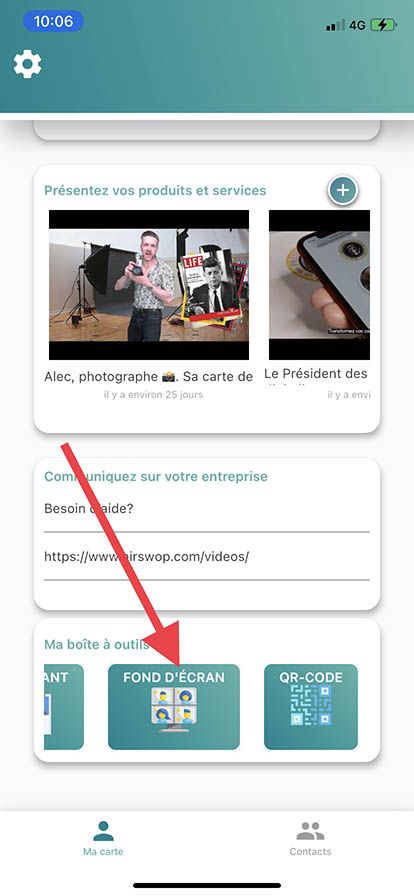
Save it to your computer.
Open Zoom Video Communications.
Click on the cogwheel.
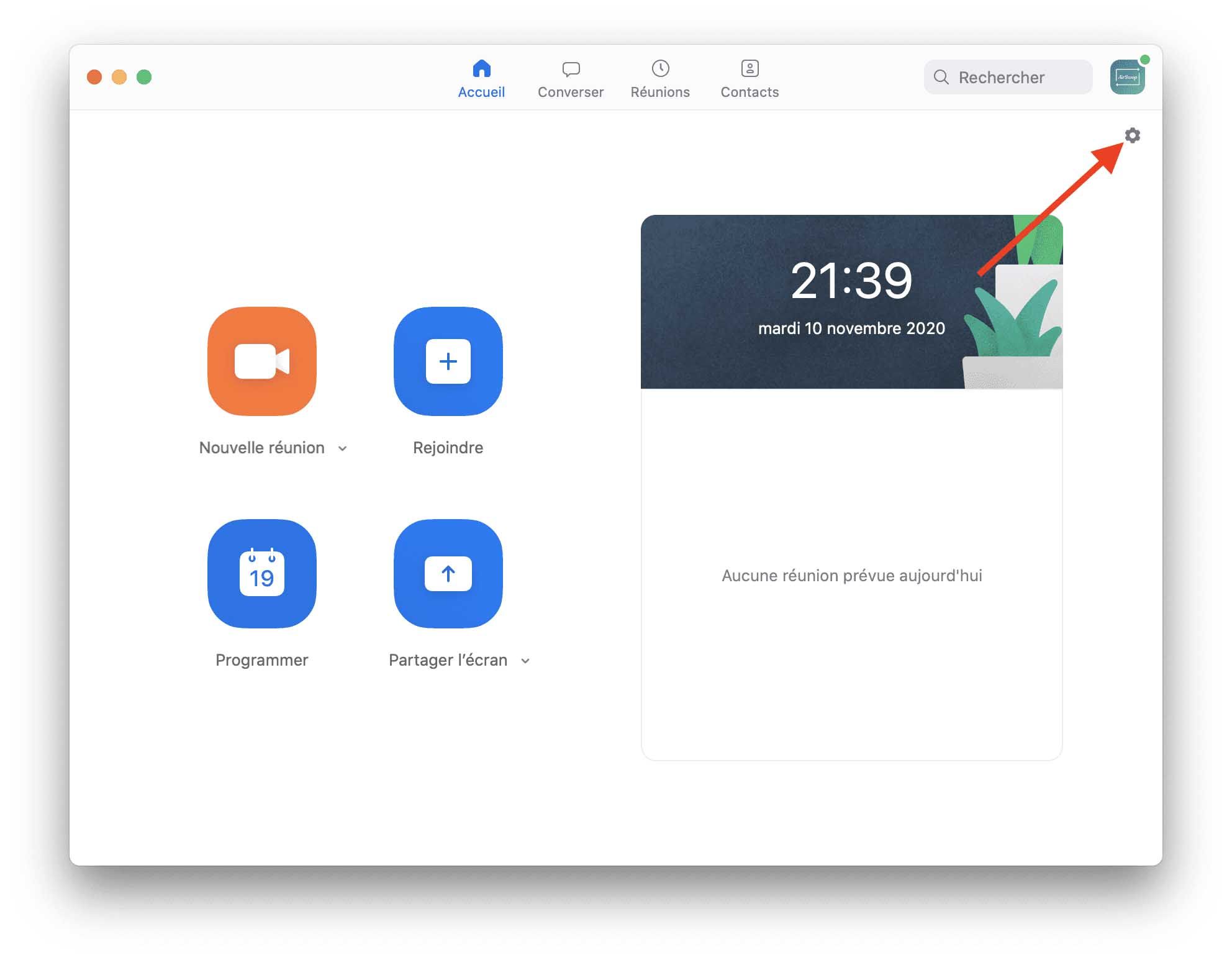
Click on "Background and Filters", make sure the "Enable Mirroring" option is not selected and click on the + and "Add Image".
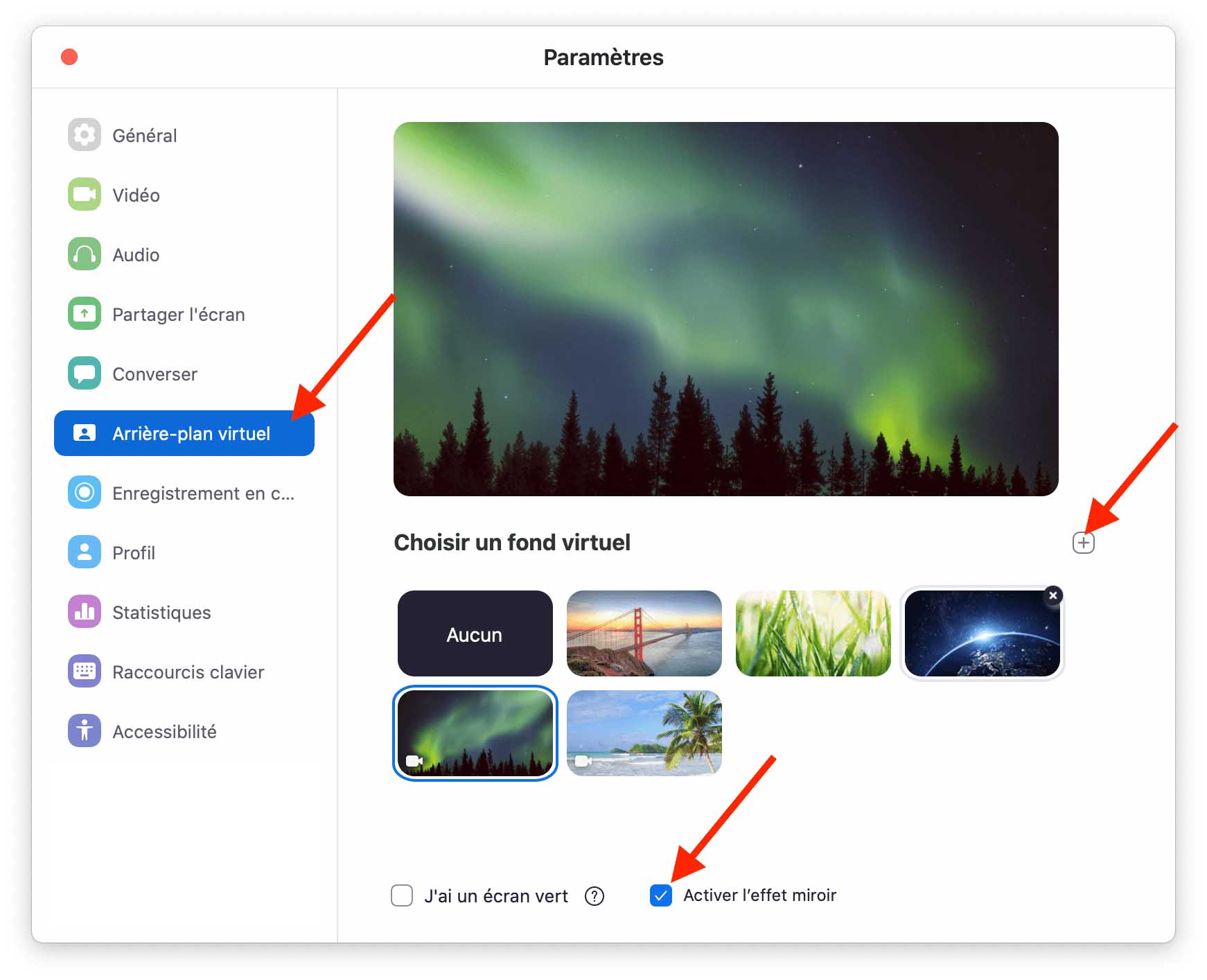
Select the image of your virtual backgrounds file with your QR code and the visual of your business card that you have saved.
You can close the settings window, start a new video and ask your guests to flash your QR Code.
To generate your virtual backgrounds for Teams with your AirSwop Card and your Qr Code.
You have received by mail your virtual backgrounds or you have generated it from the application.
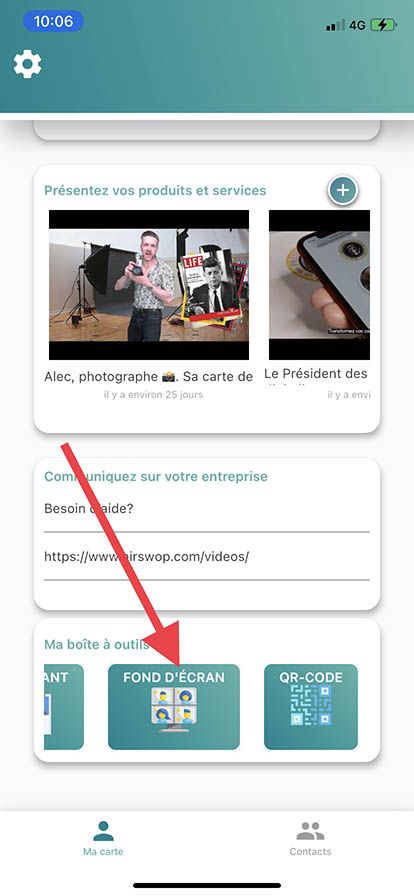
Save it to your computer.
Open Microsoft Teams.
Click on the "background" icon.
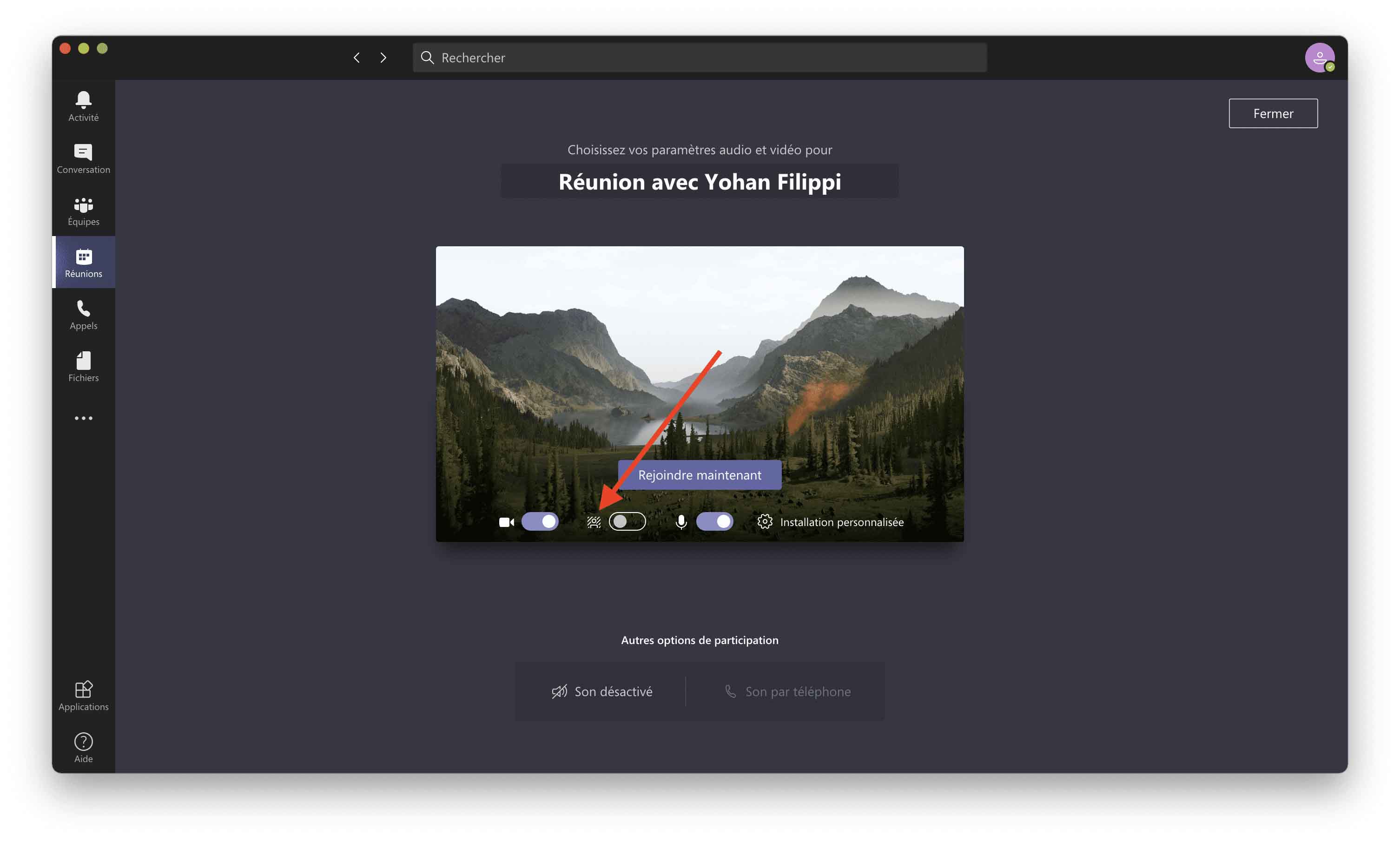
Click on New and select the image file, including your QR code and the visual of your business card that you had saved.
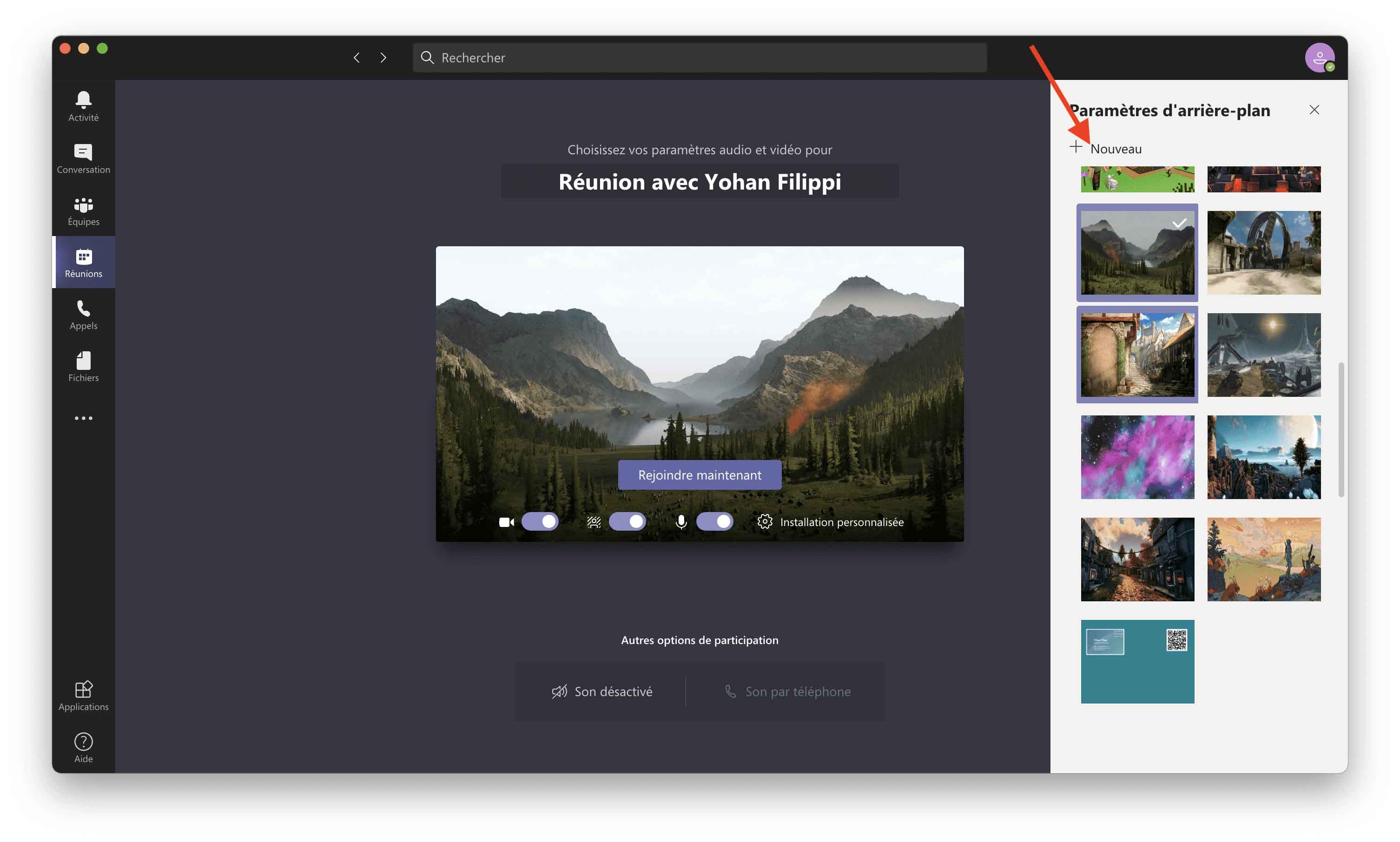
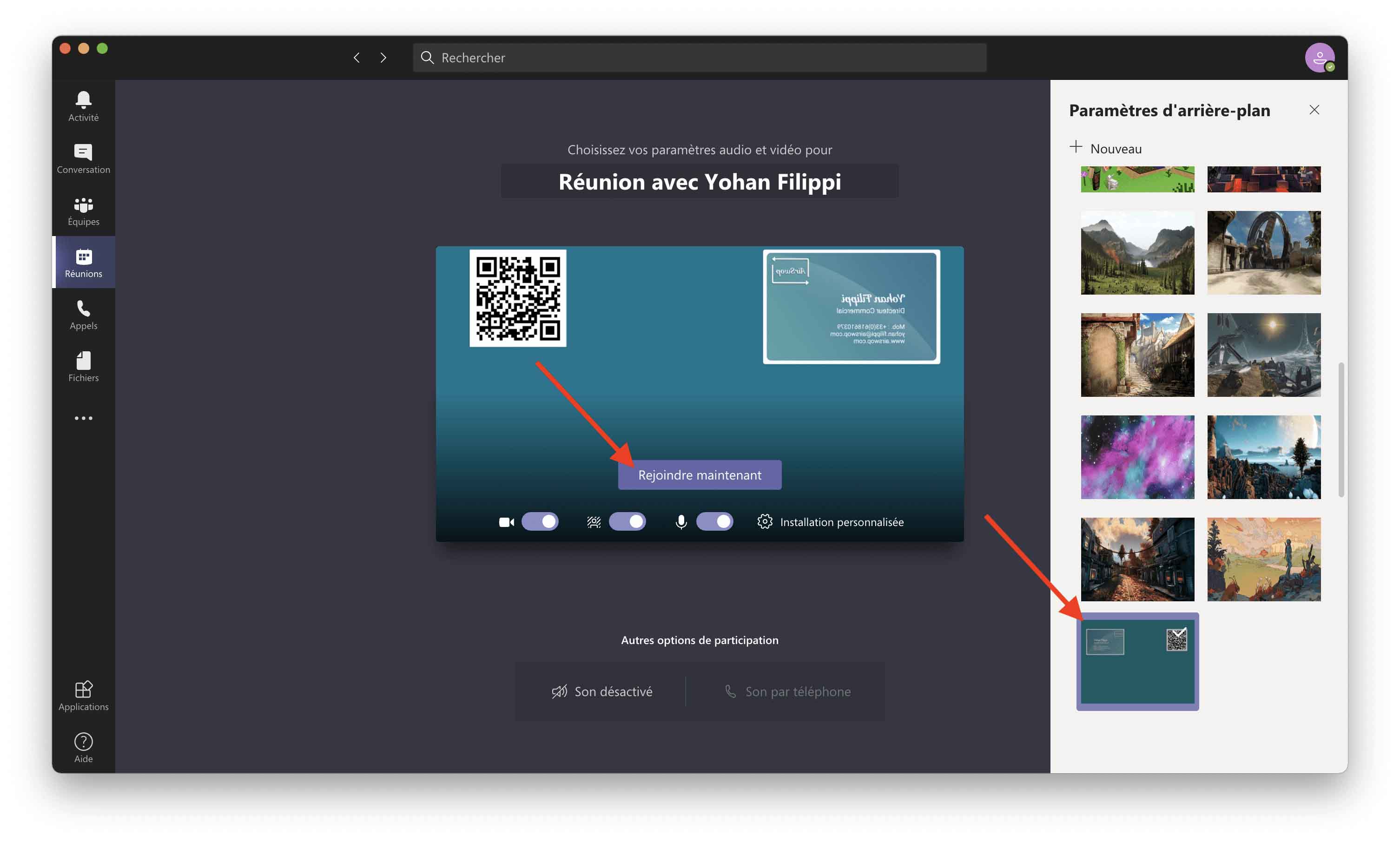
You can close the settings window, start a new video and ask your guests to scan your QR code. Don't panic if it looks like your background is "inverted". The other participants will link your AirSwop card to the right place!