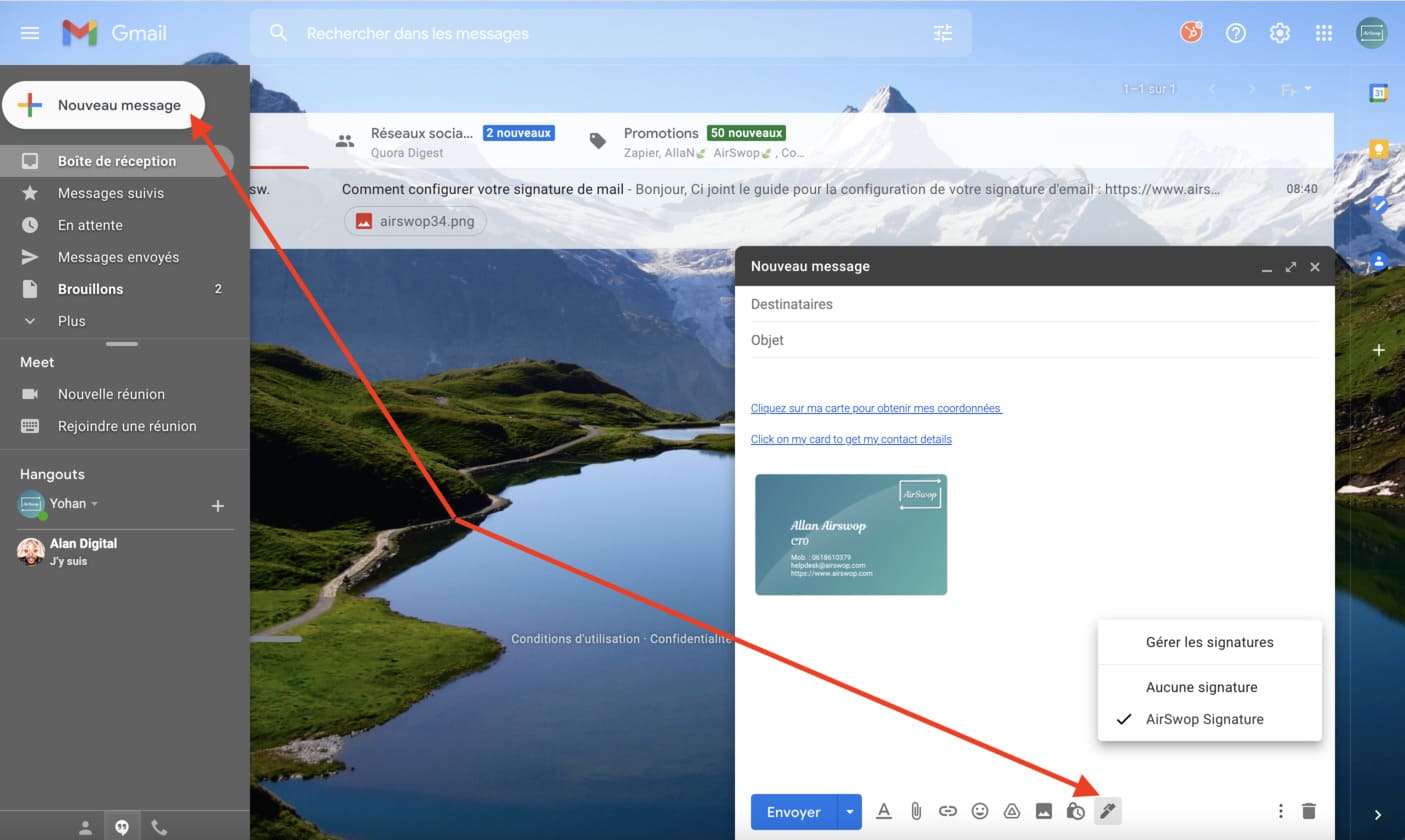How to add an email signature on :
Setting up your Outlook email signature on Mac.
In your AirSwop application, click in your toolbox on Signature, then Send.
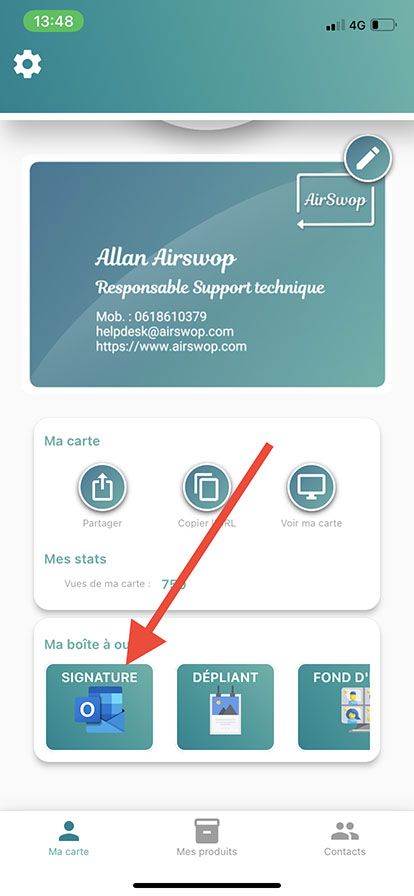
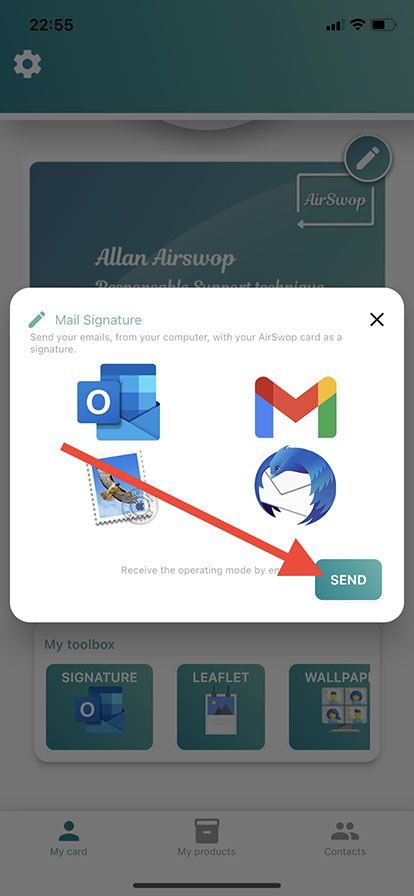
Your mailbox application opens, all you have to do is send to you the process by email.
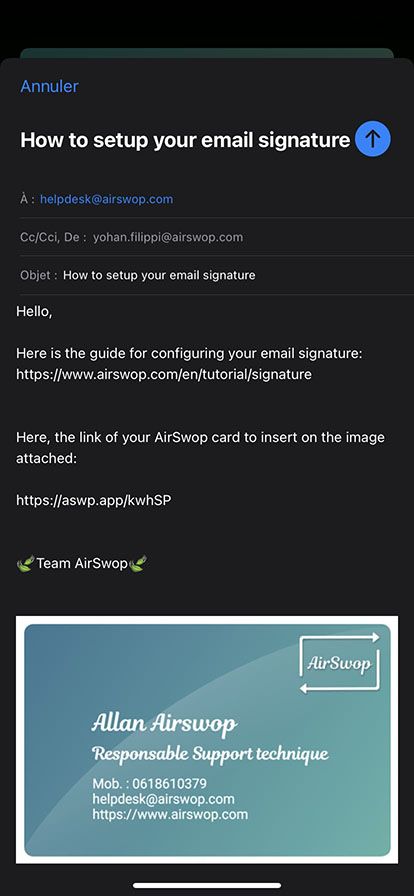
You have just received the email with the image of your AirSwop card and its corresponding web link.
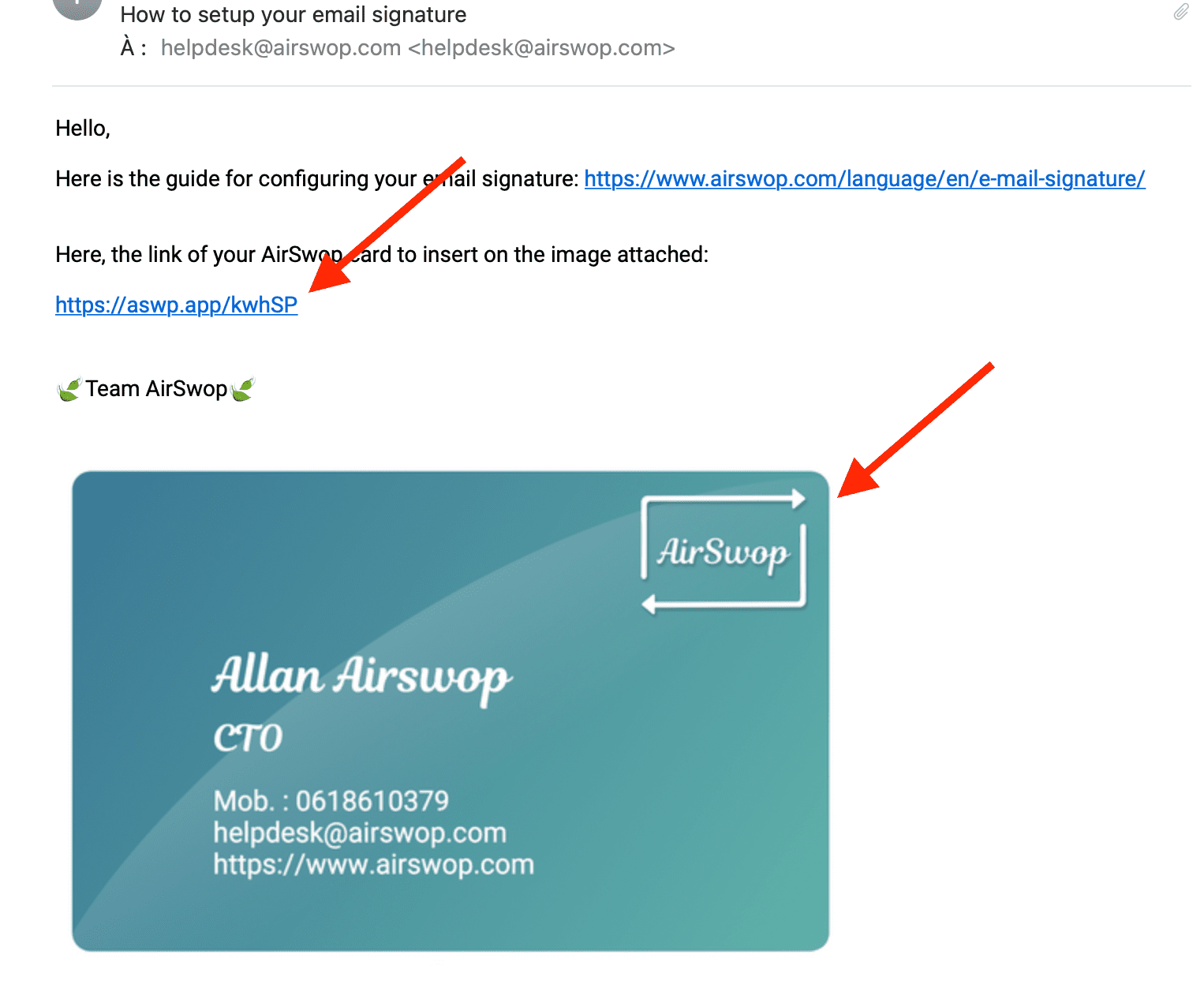
Save the image to your computer.
Open your Outlook, preferences and select signature
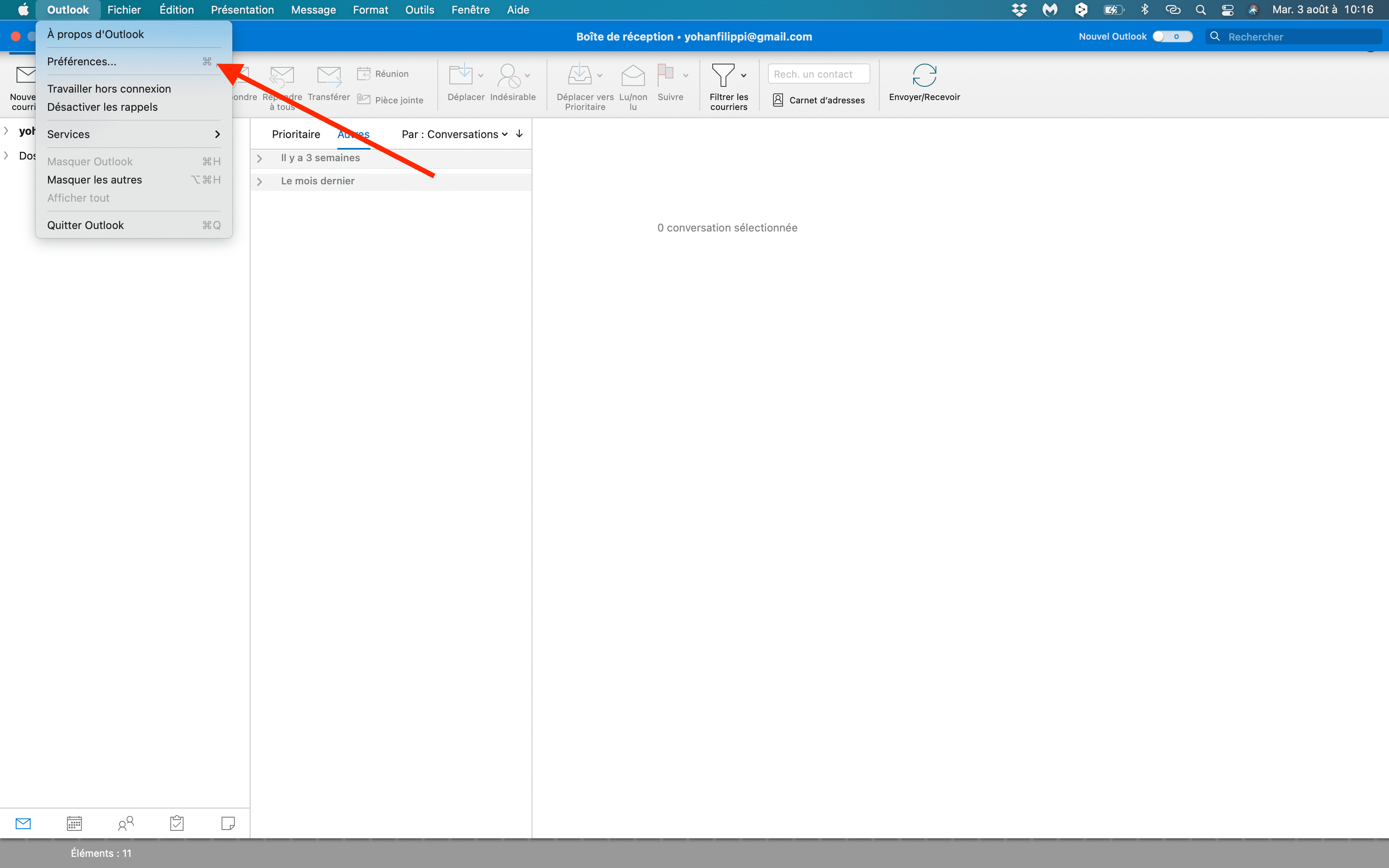
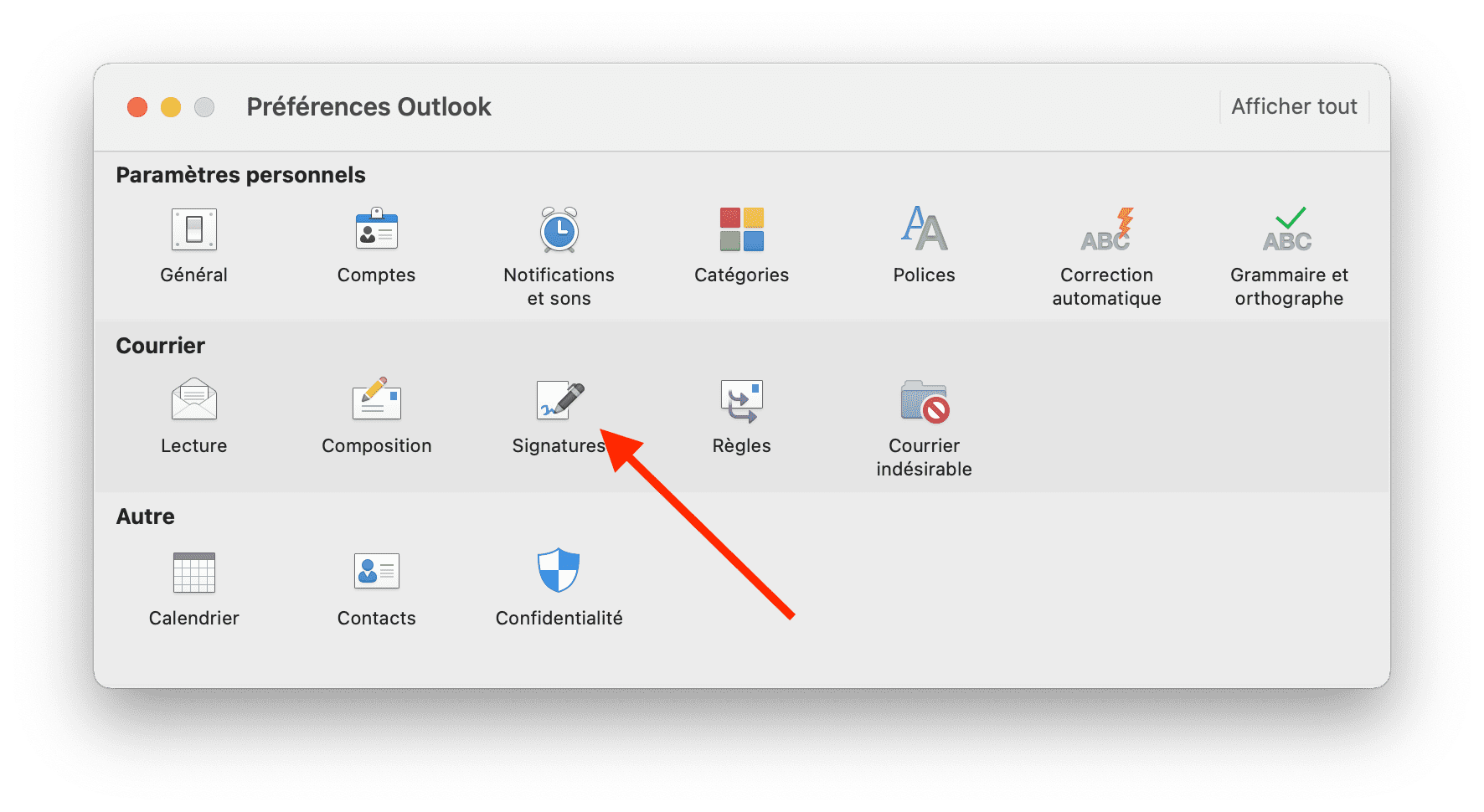
Click on + to add a signature
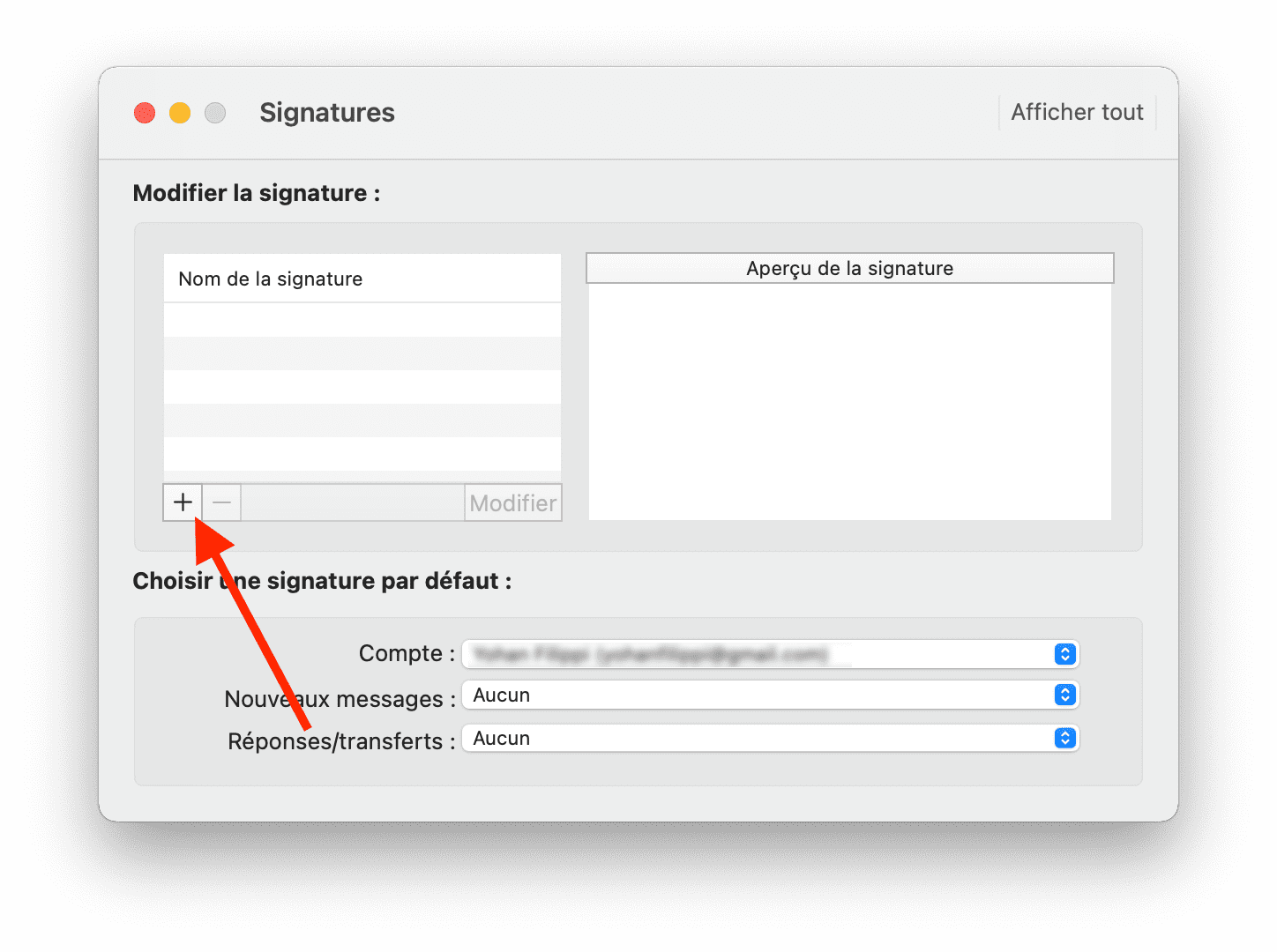
Name your signature, personalize your message, click on Image and then Image from a file. Select the image file you saved earlier.
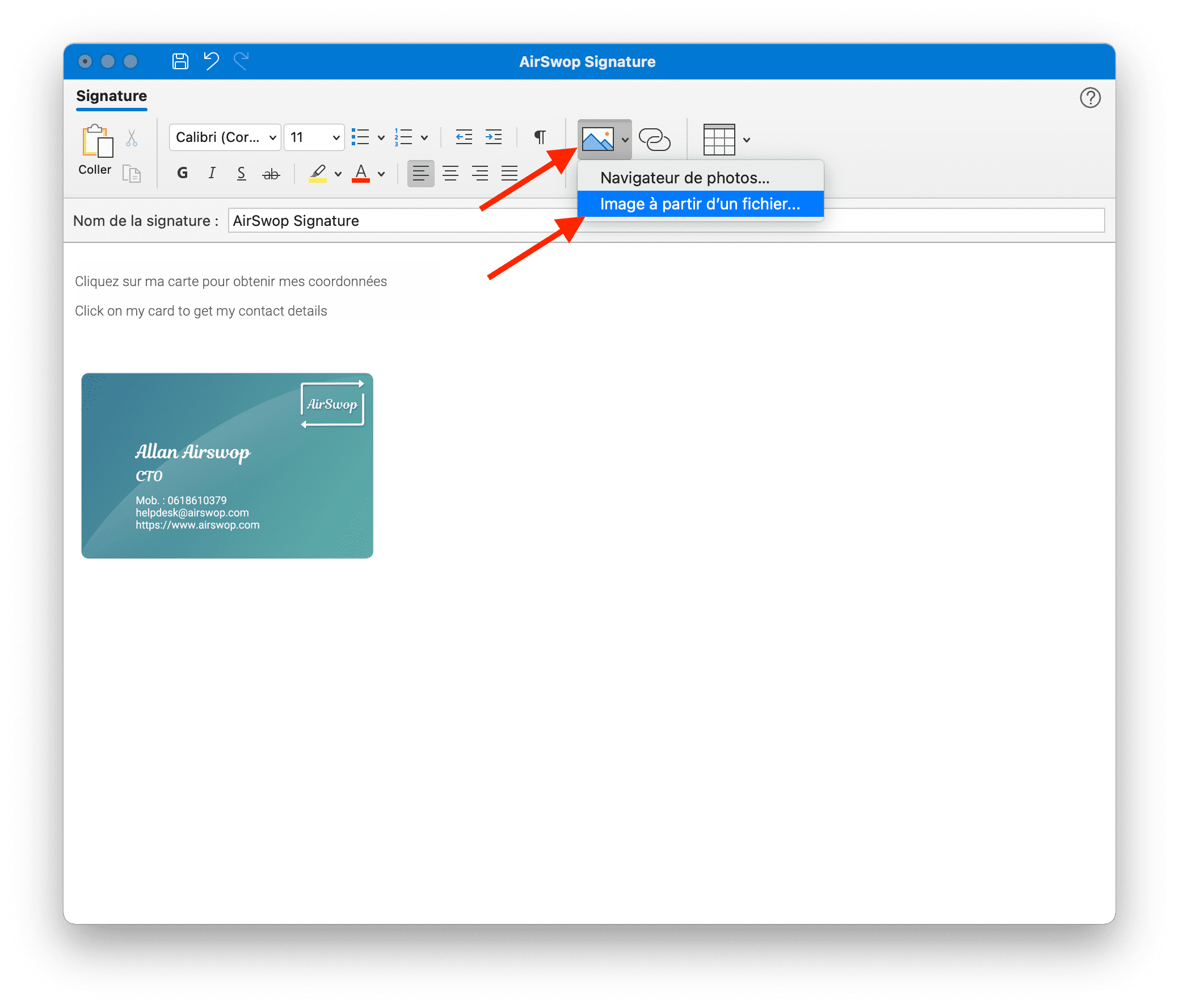
You can resize the image by clicking on a corner, if needed.
Go back to your email, select the web link and copy it (command+C)
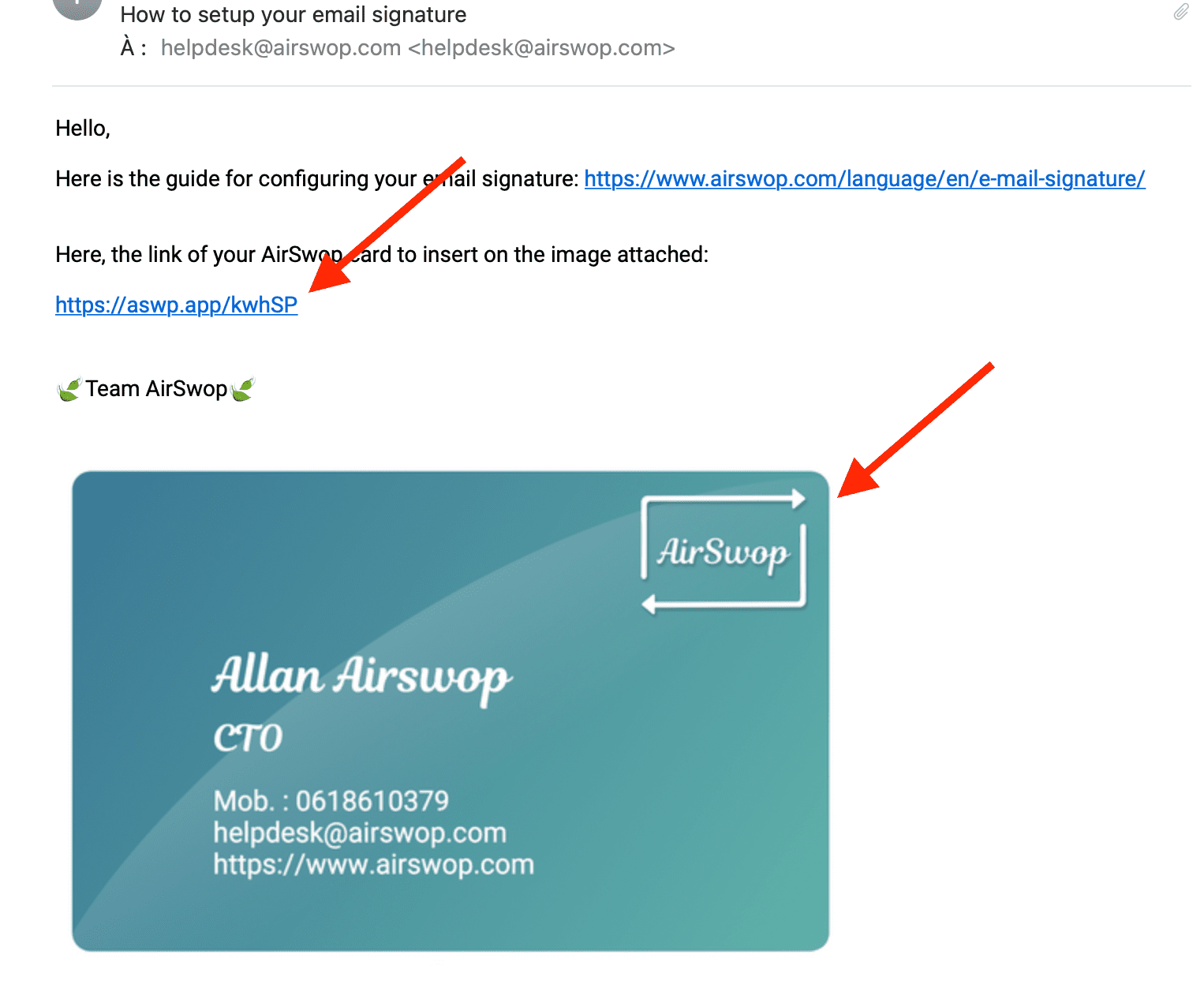
Back in Outlook, select the image and text and then do (command+K) or click on "link". In the "Address" box, paste (command+V), then OK.
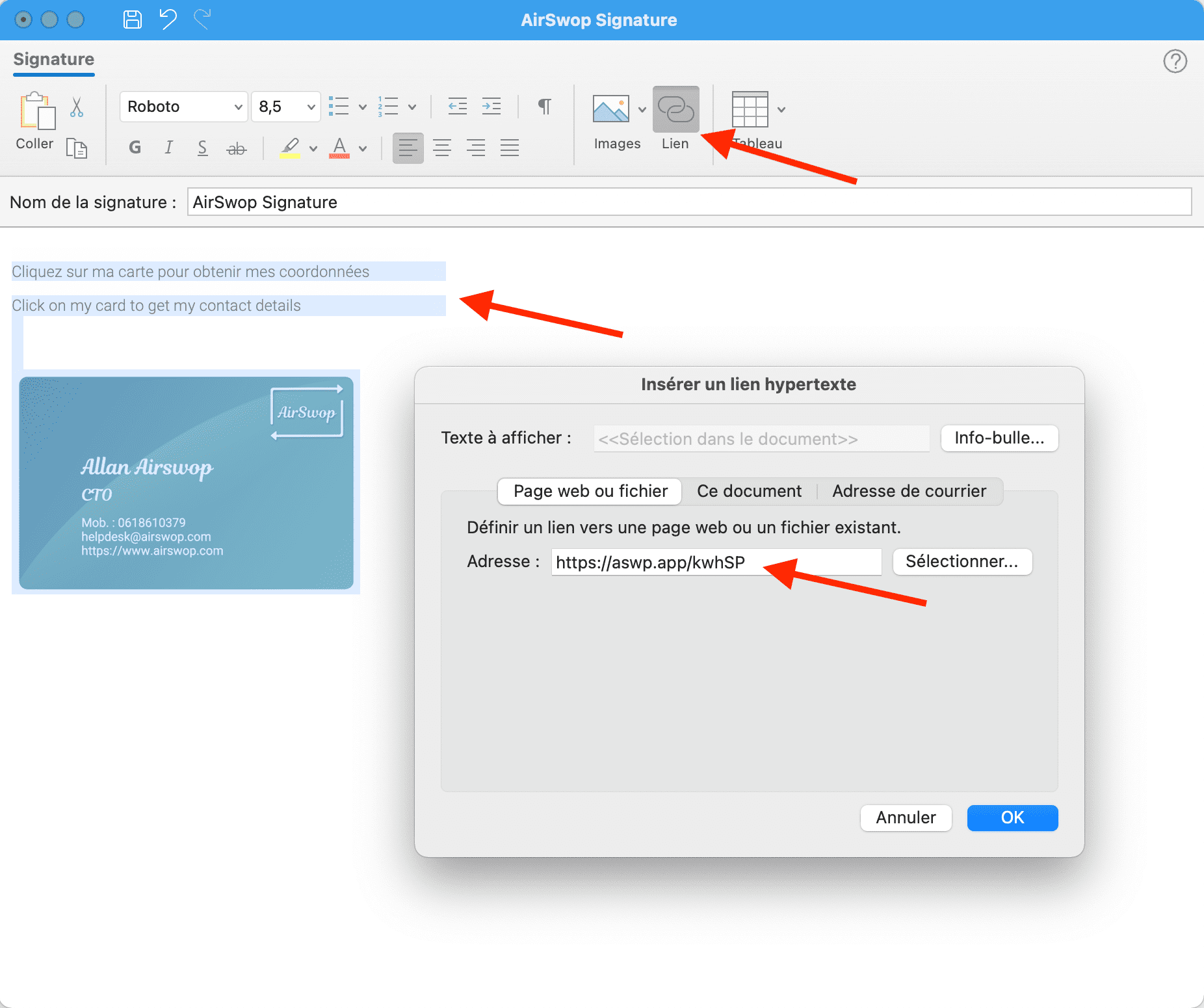
Make sure you save
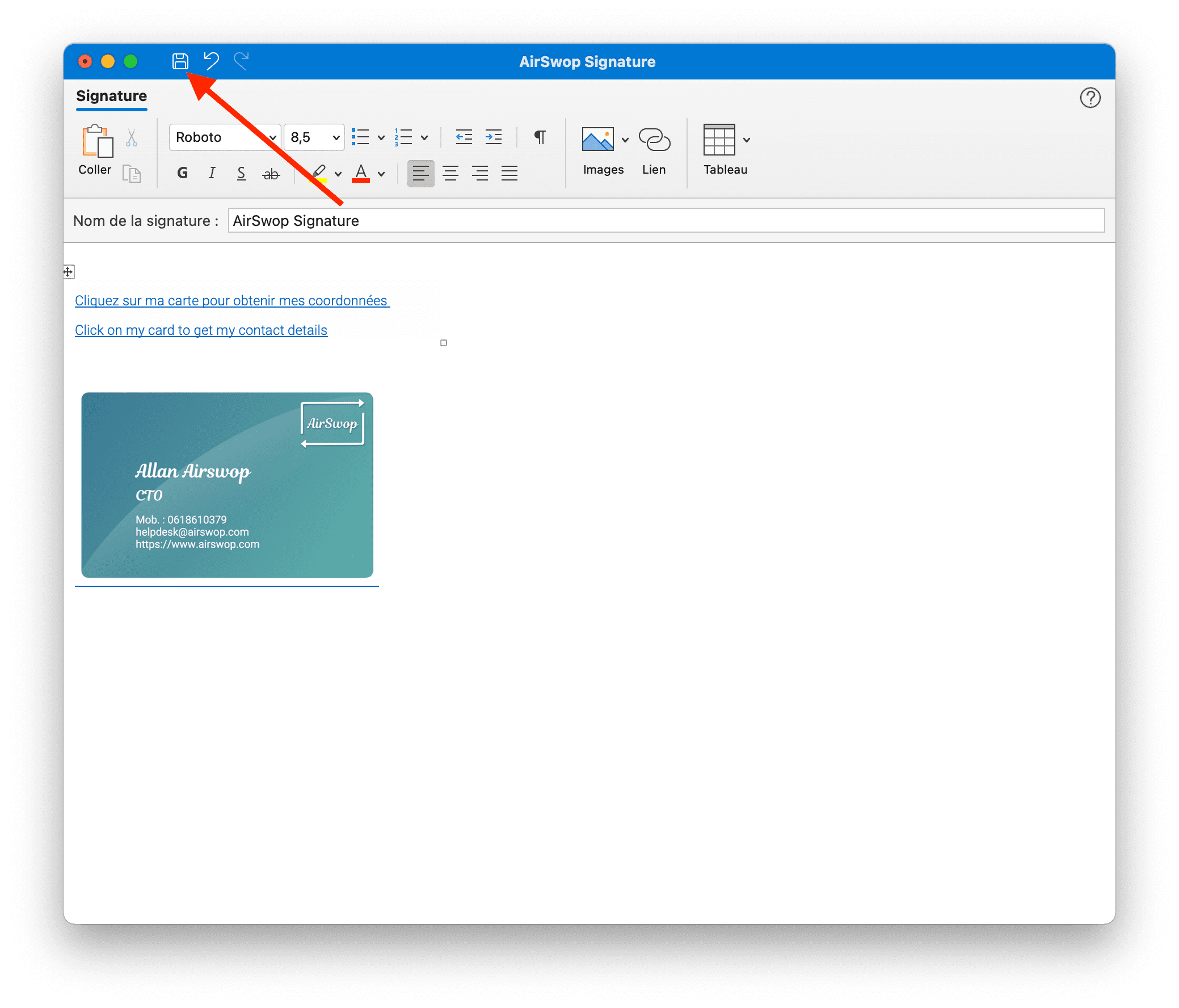
All you have to do is try it by sending an email with your AirSwop Interactive signature.
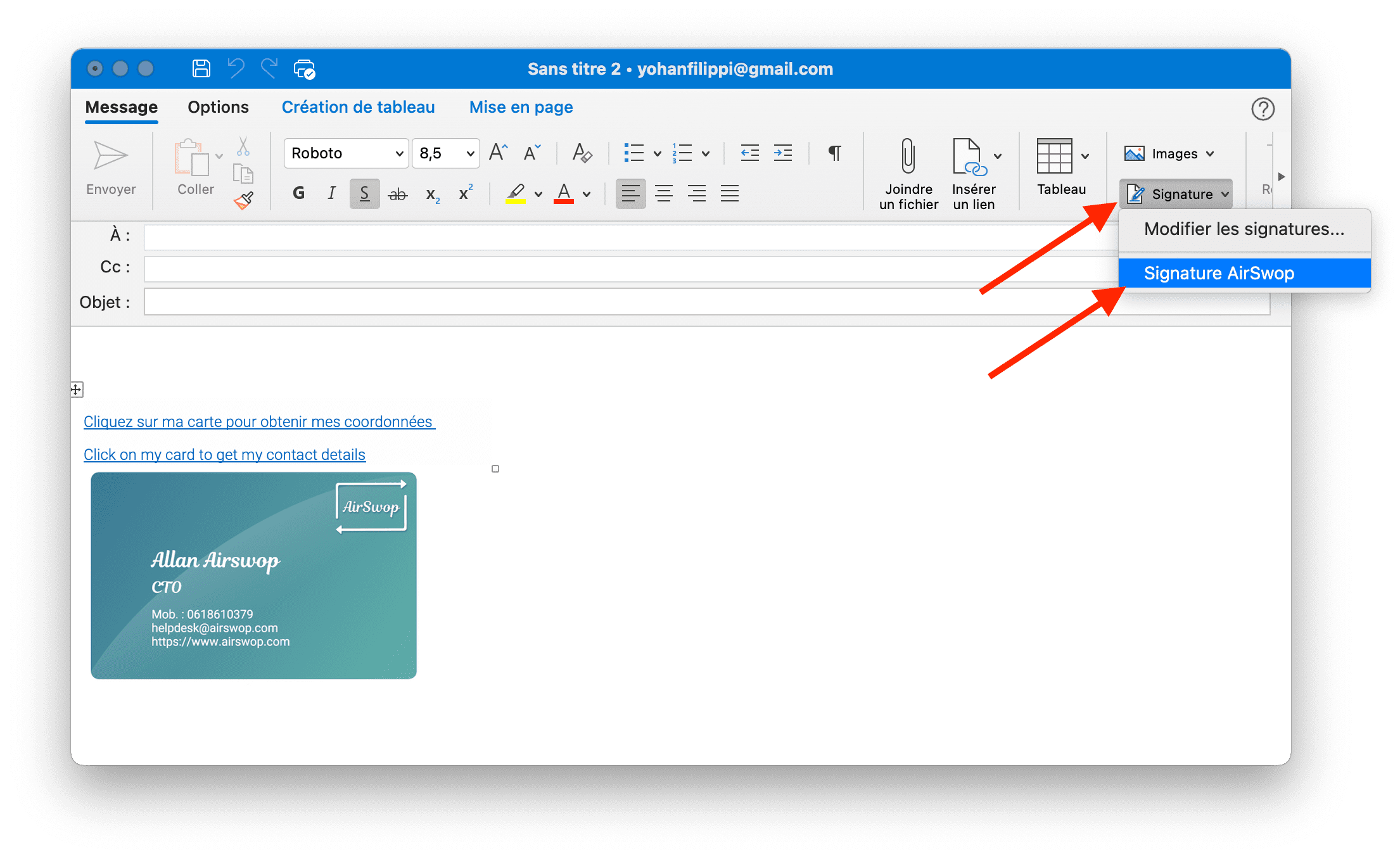
Your AirSwop card configuration in Outlook PC.
In your AirSwop application, click in your toolbox on Signature, then Send.
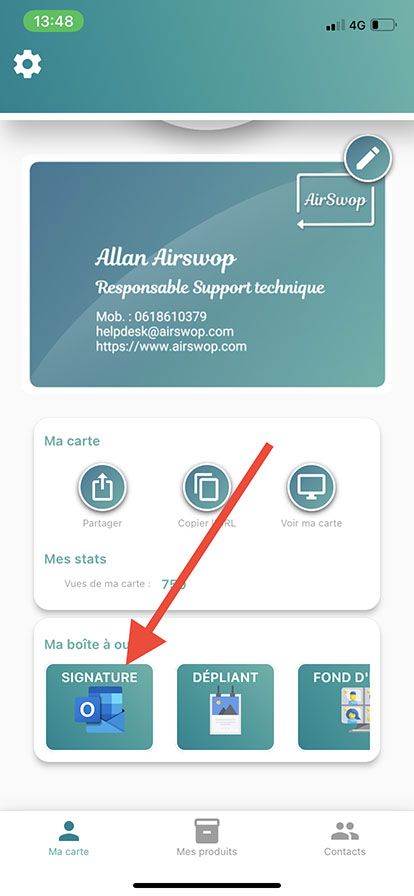
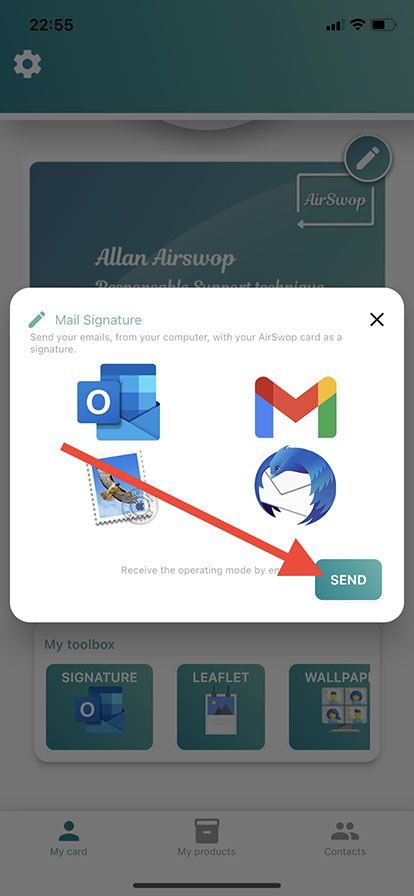
Your mailbox application opens, all you have to do is send to you the process by email.
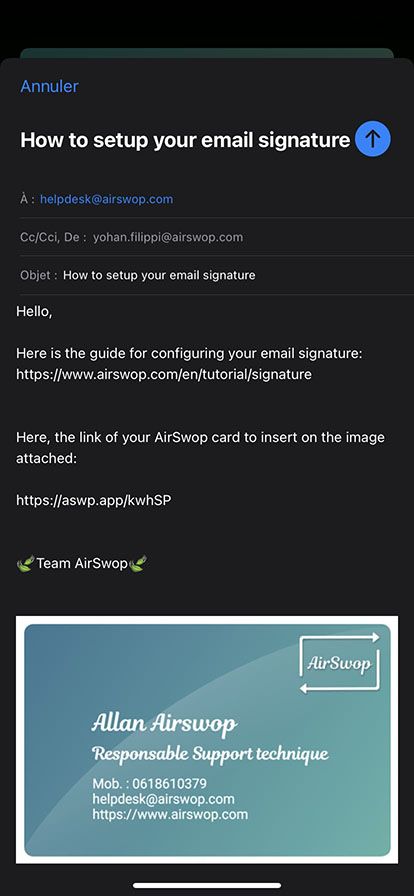
You have just received the email with the image of your AirSwop card and its corresponding web link.
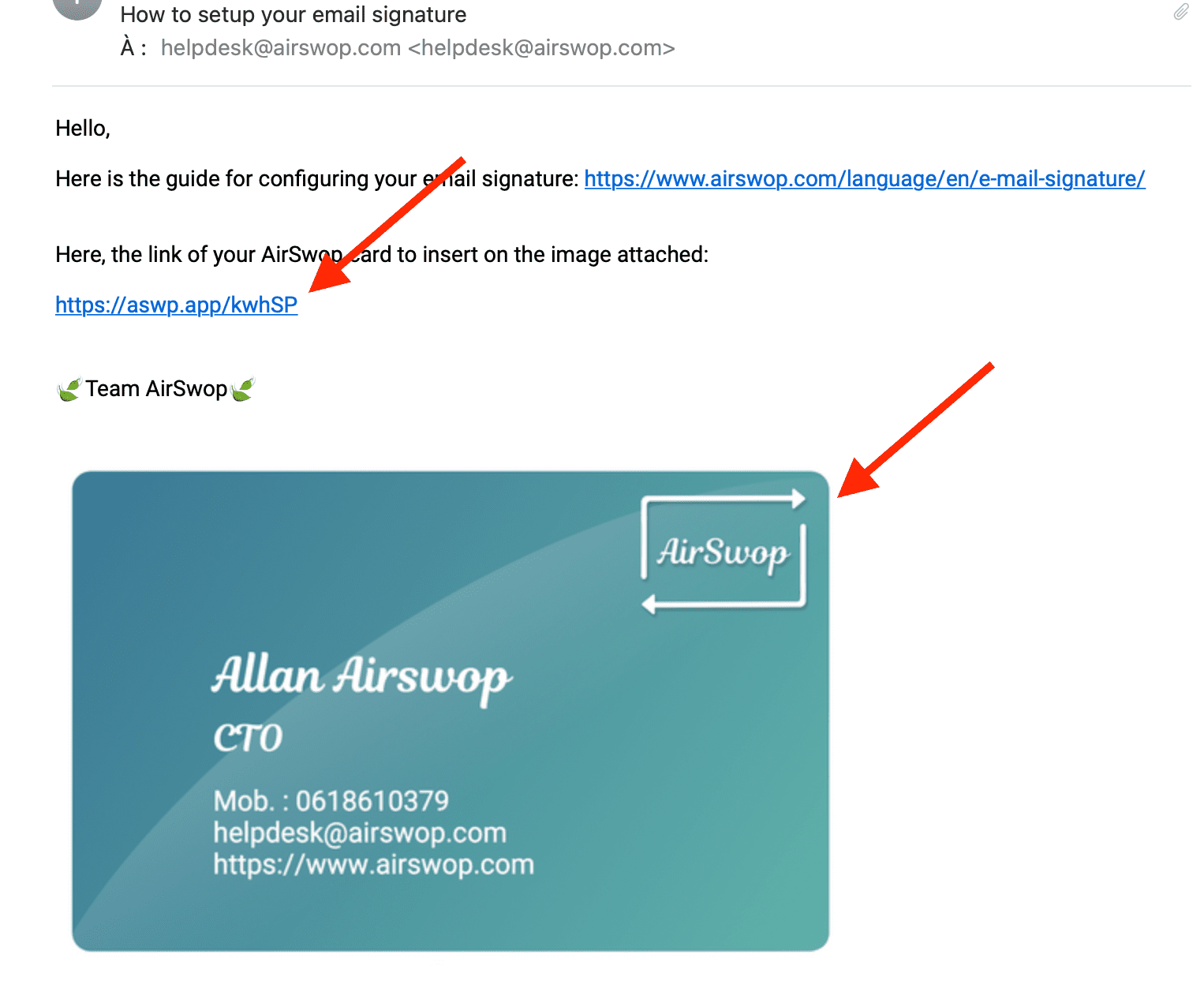
Save the image to your computer.
Open your Outlook, preferences and select signature
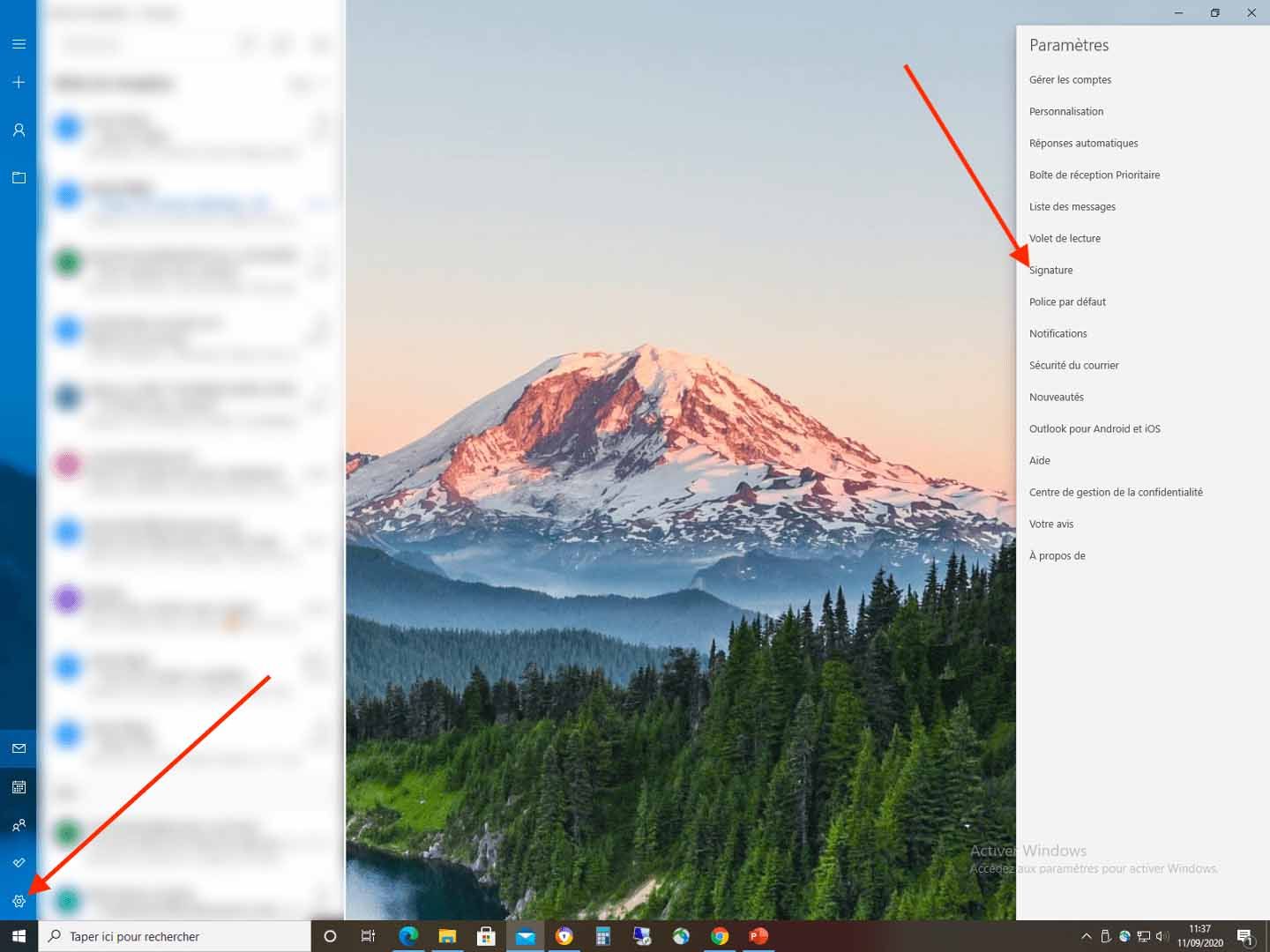
Name your signature, personalize your message, click on Image and then Image from a file. Select the image file you saved earlier.
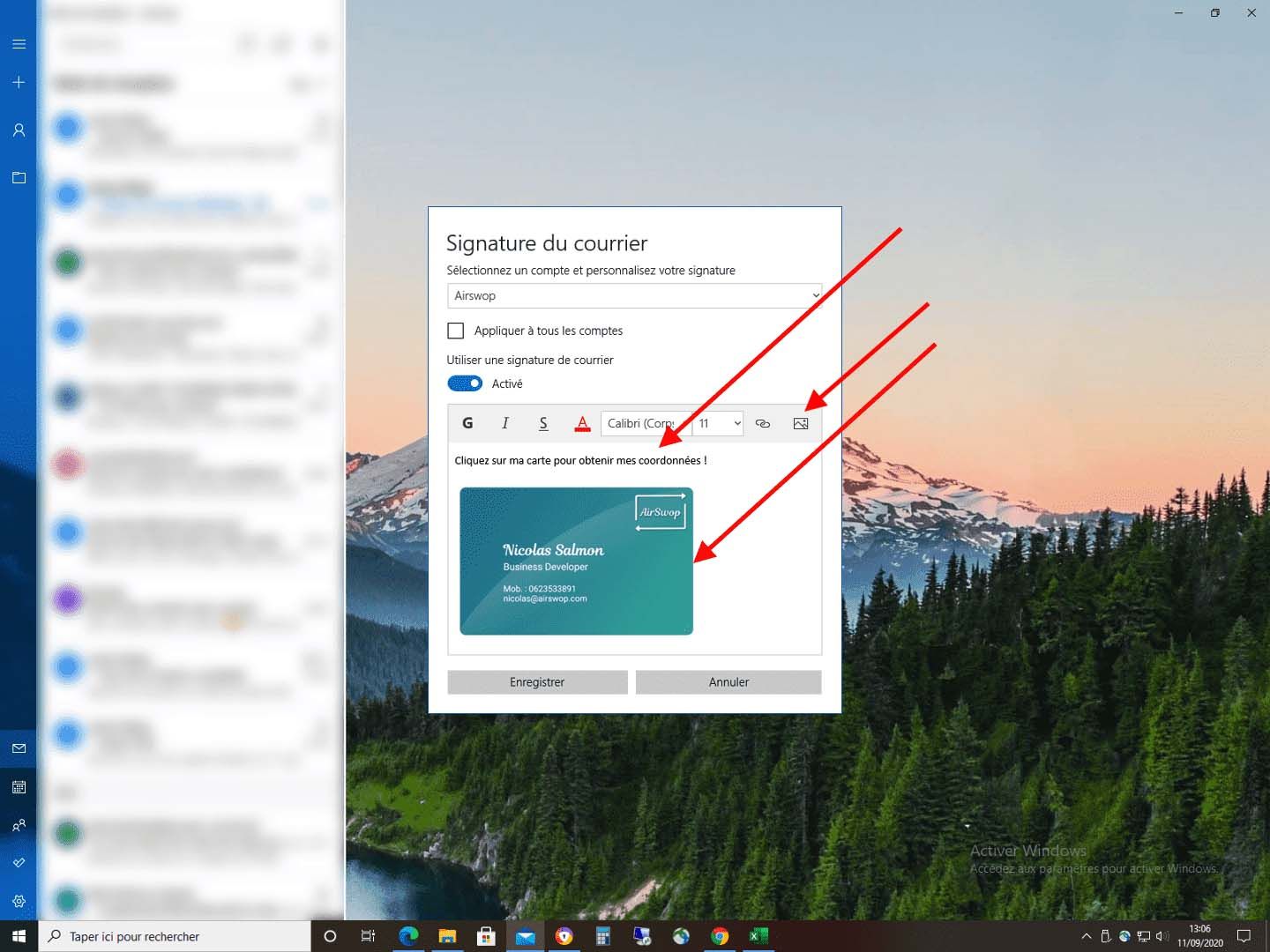
You can resize the image by clicking on a corner, if needed.
Go back to your email, select the web link and copy it (command+C)
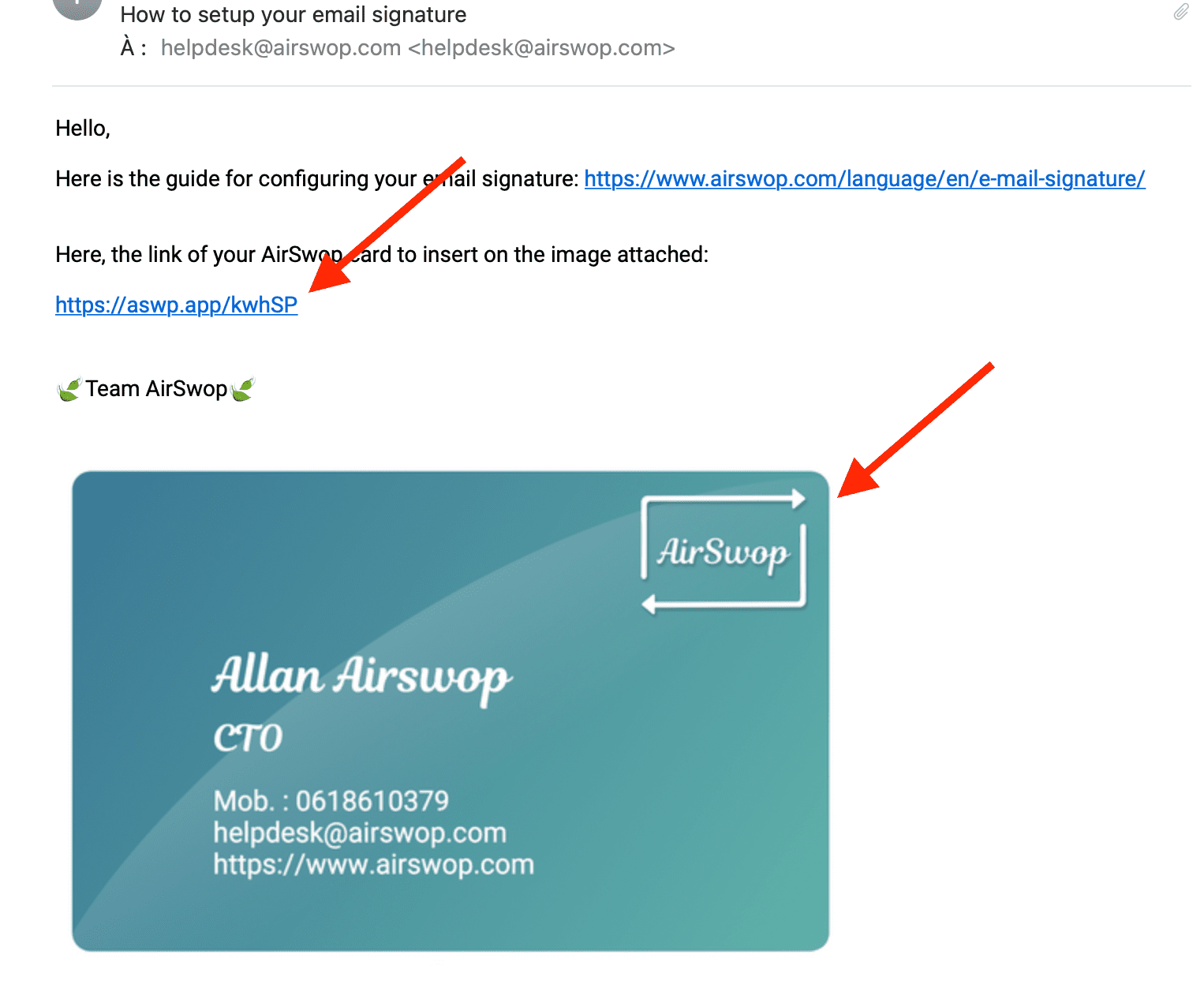
Back in Outlook, select the image and text and click on the link icon
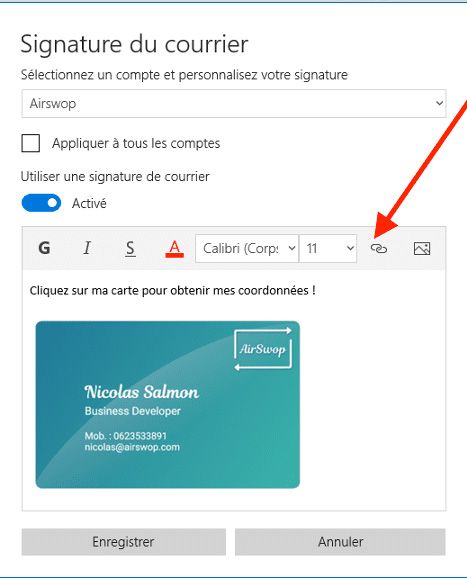
In the "Address" box, paste (CTRL+V) and Save
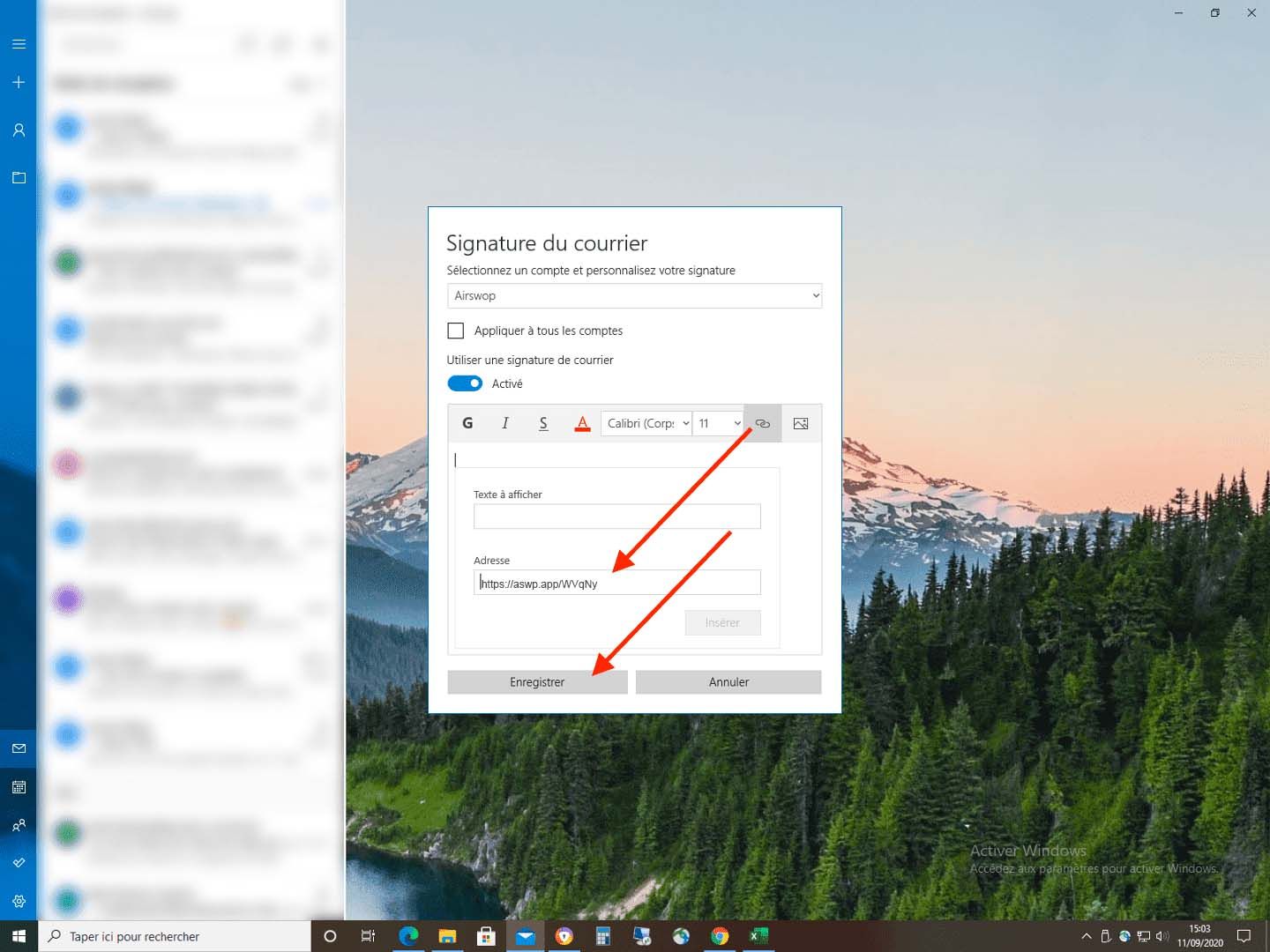
All you have to do is try it by sending an email with your AirSwop Interactive signature.
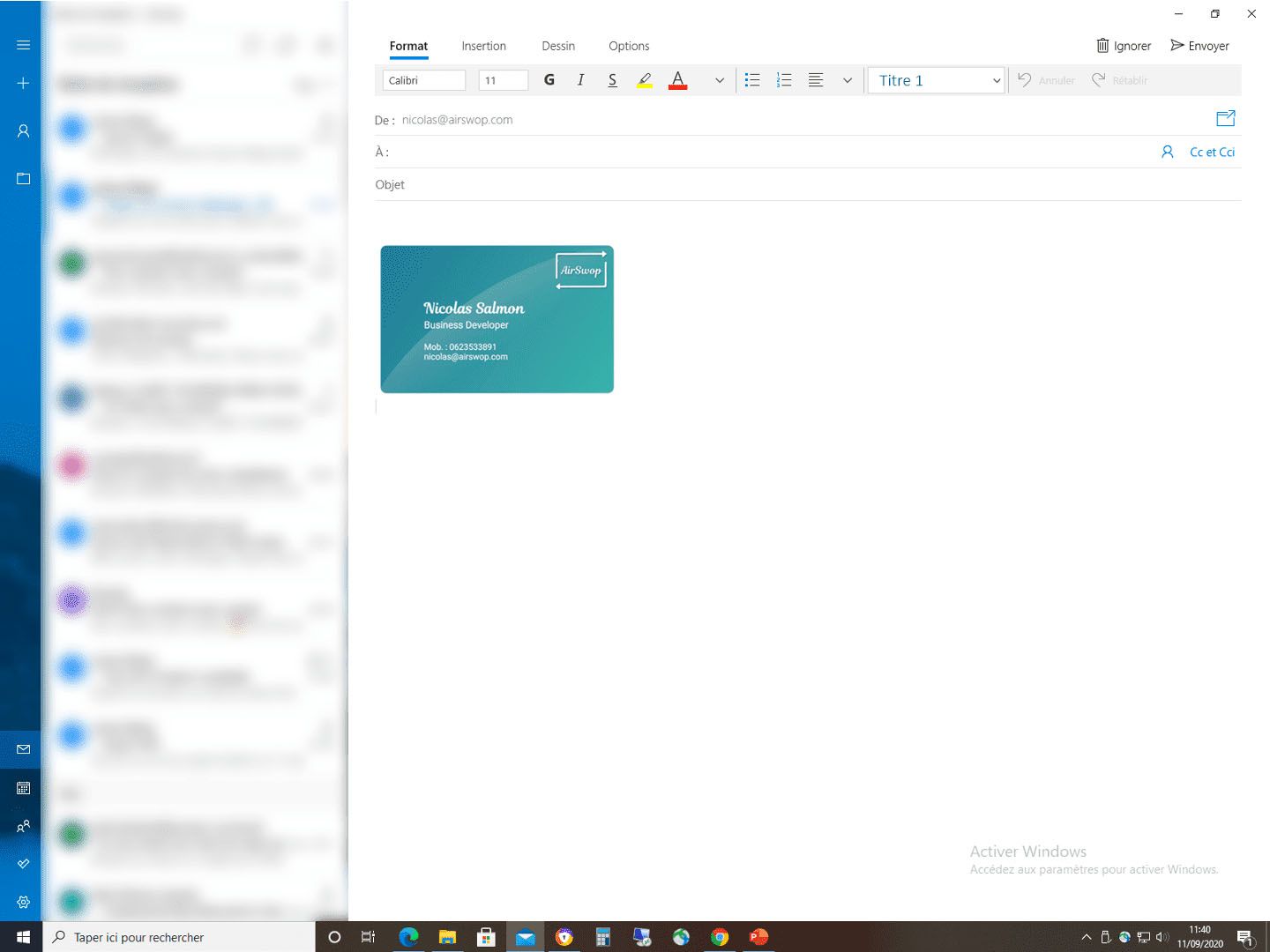
Your AirSwop card configuration on GMAIL
In your AirSwop application, click in your toolbox on Signature, then Send.
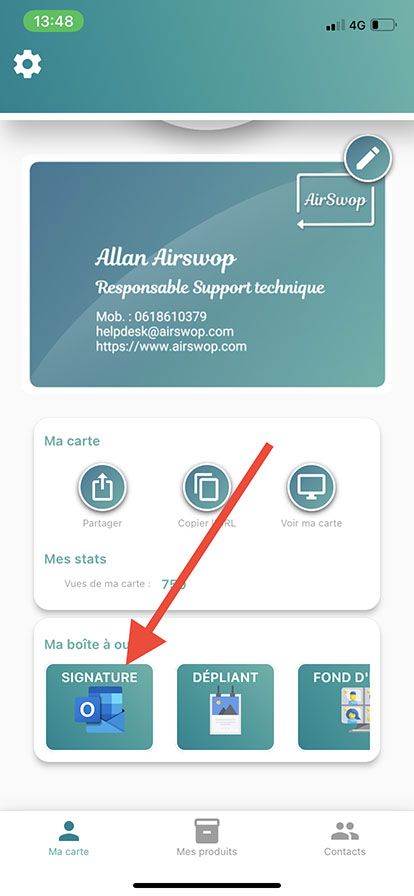
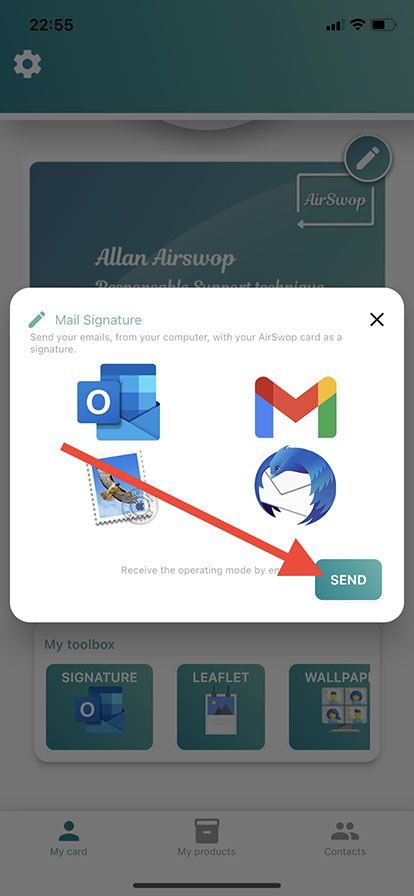
Your mailbox application opens, all you have to do is send to you the process by email.
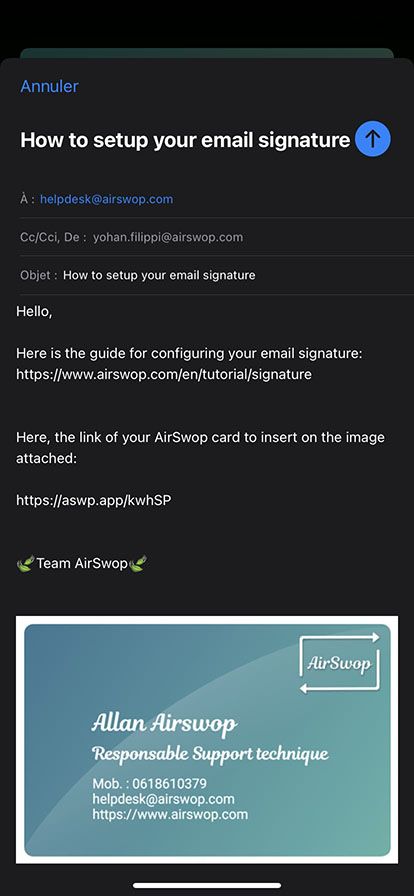
You have just received the email with the image of your AirSwop card and its corresponding web link.
Select the link and copy it Ctrl+C (pc) or command+c (mac).
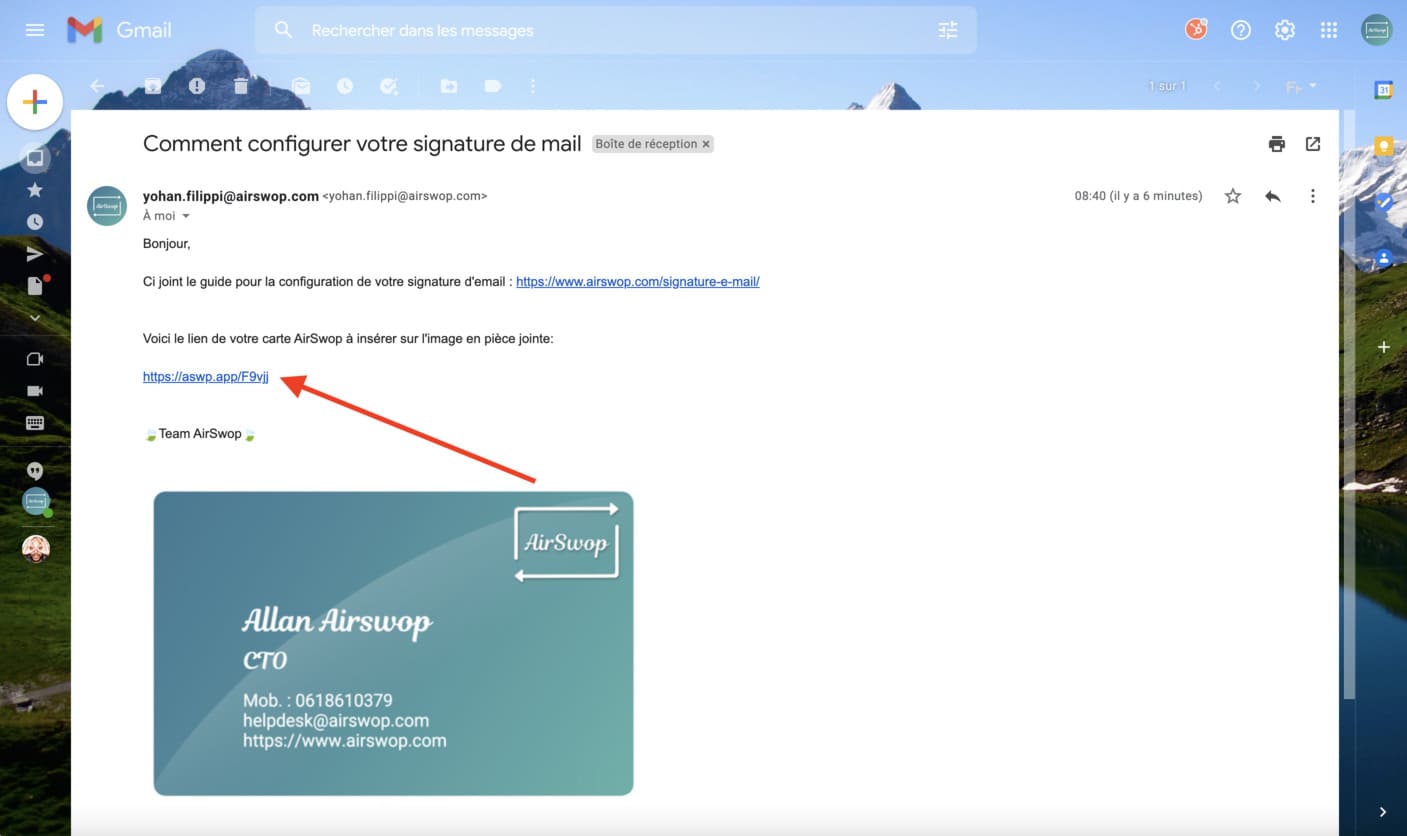
Download the image file.
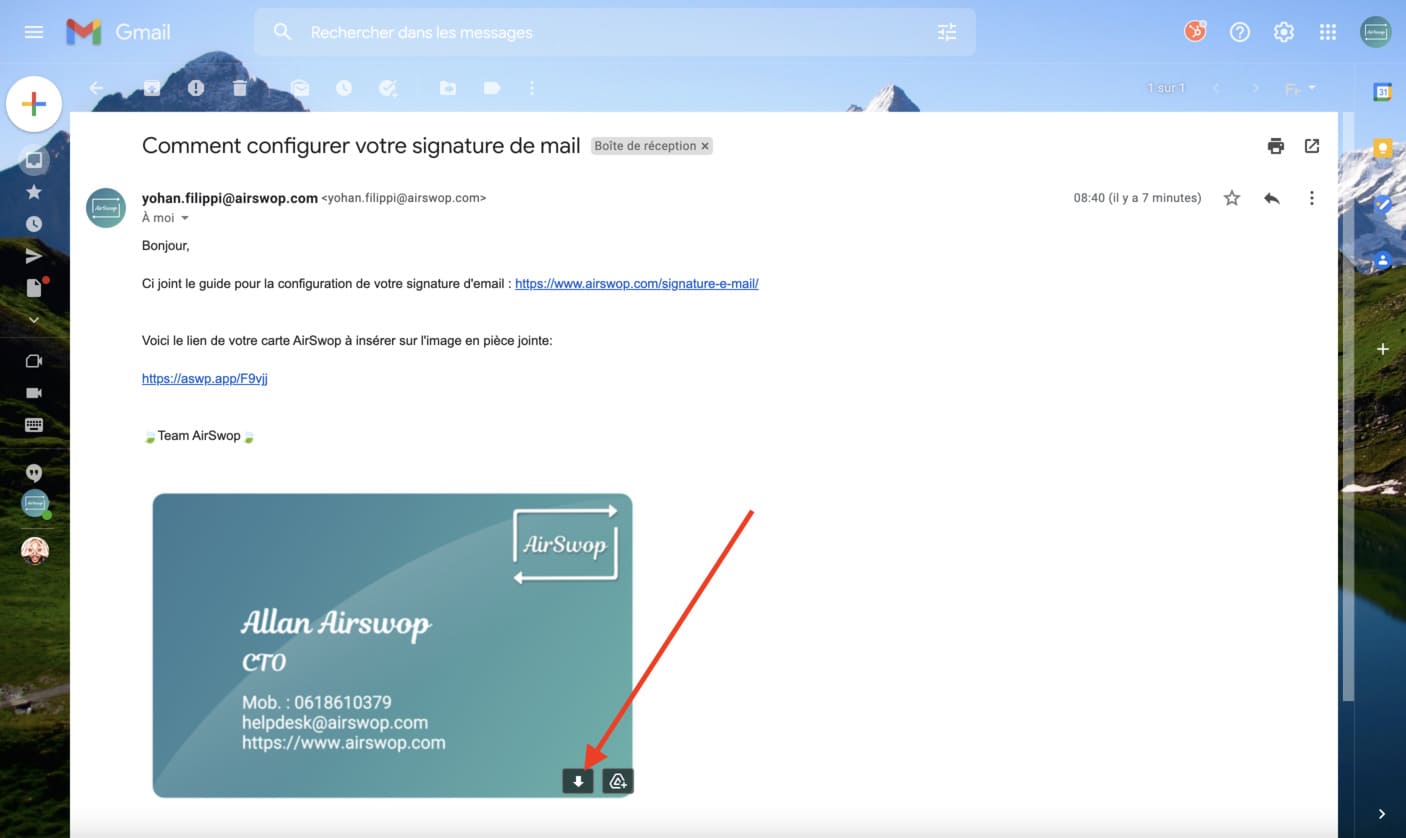
Display the settings by clicking on the jog wheel and display all the settings.
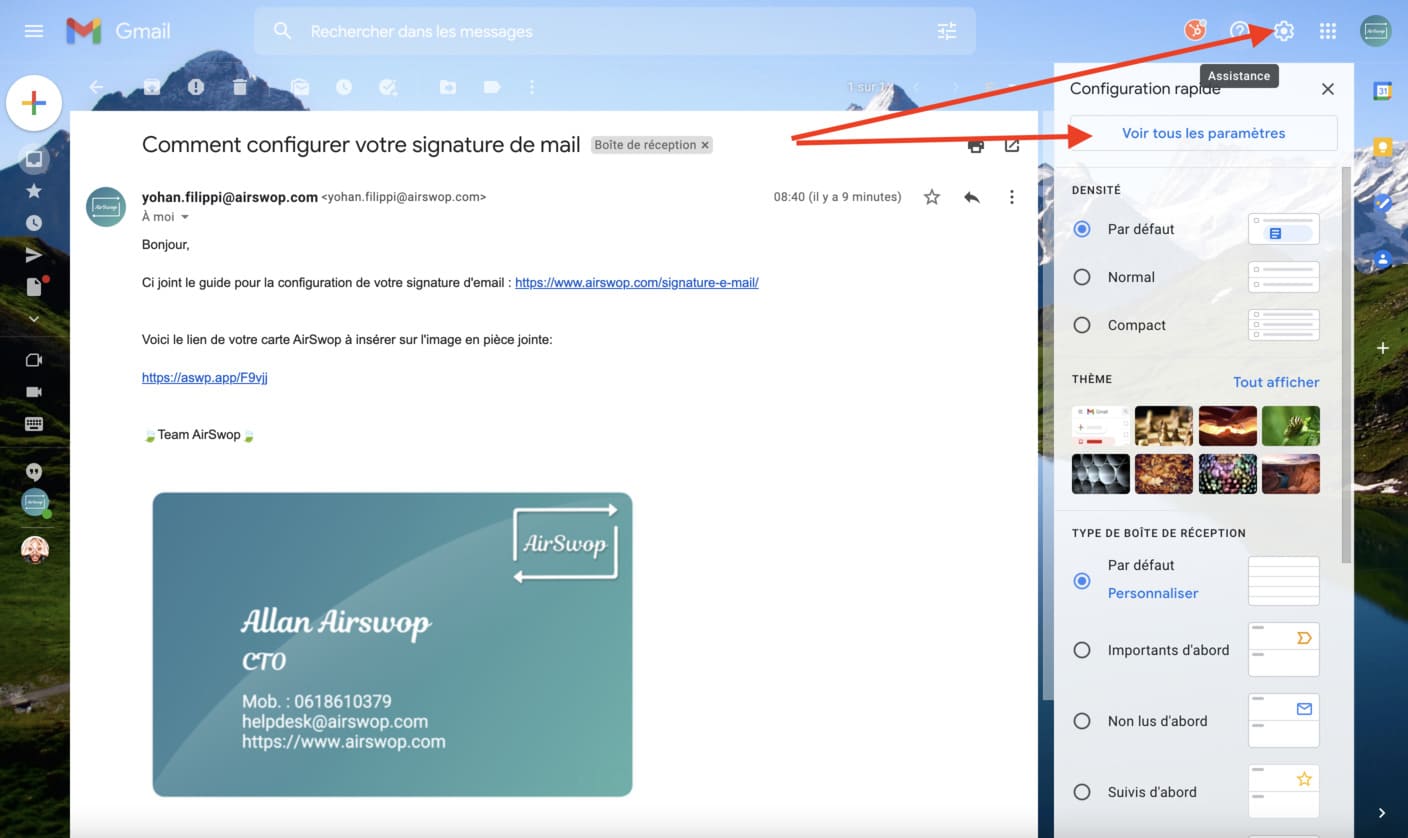
Scroll down until you see the signatures appear. Click on Create.
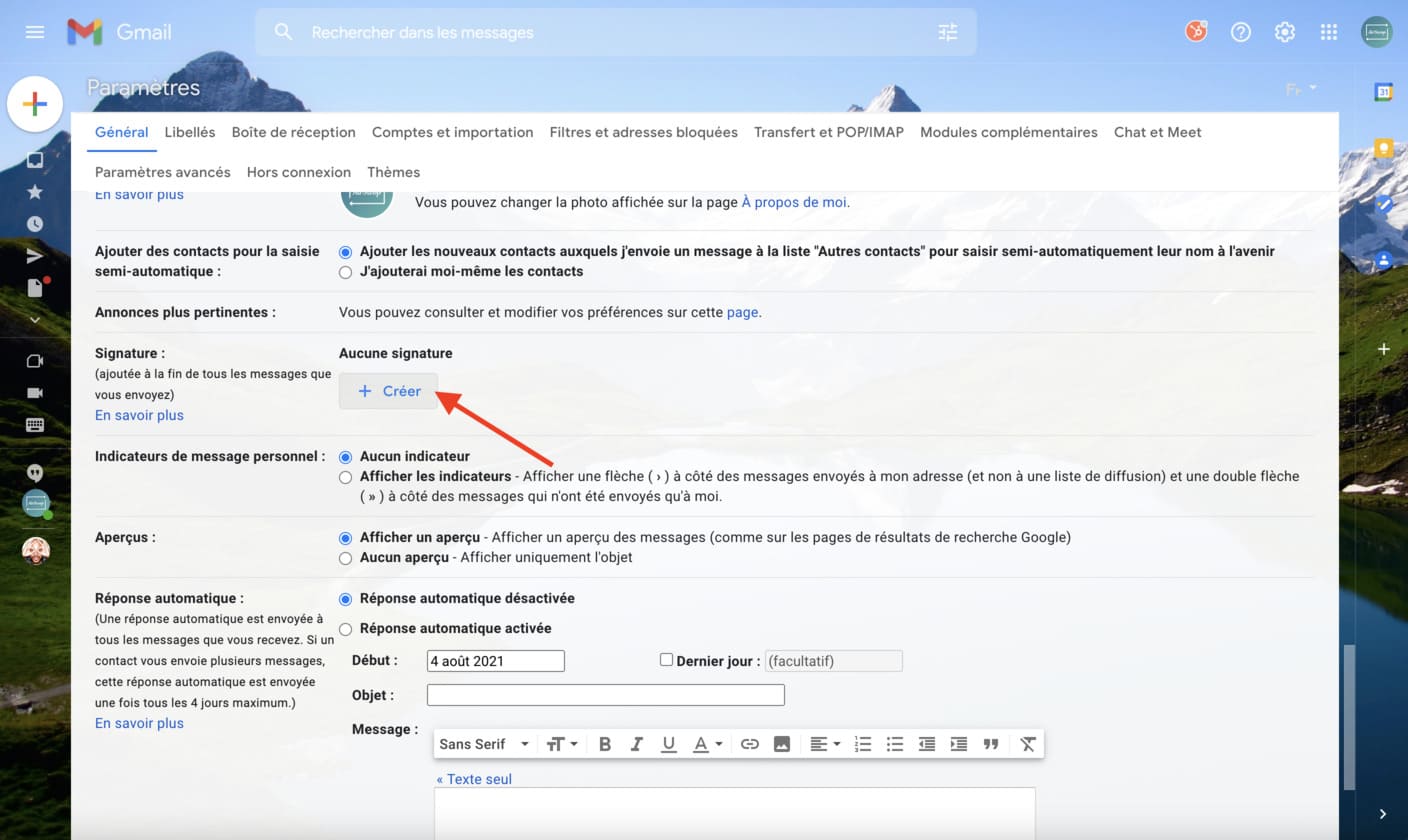
Give your signature a name.
Click on insert an image.
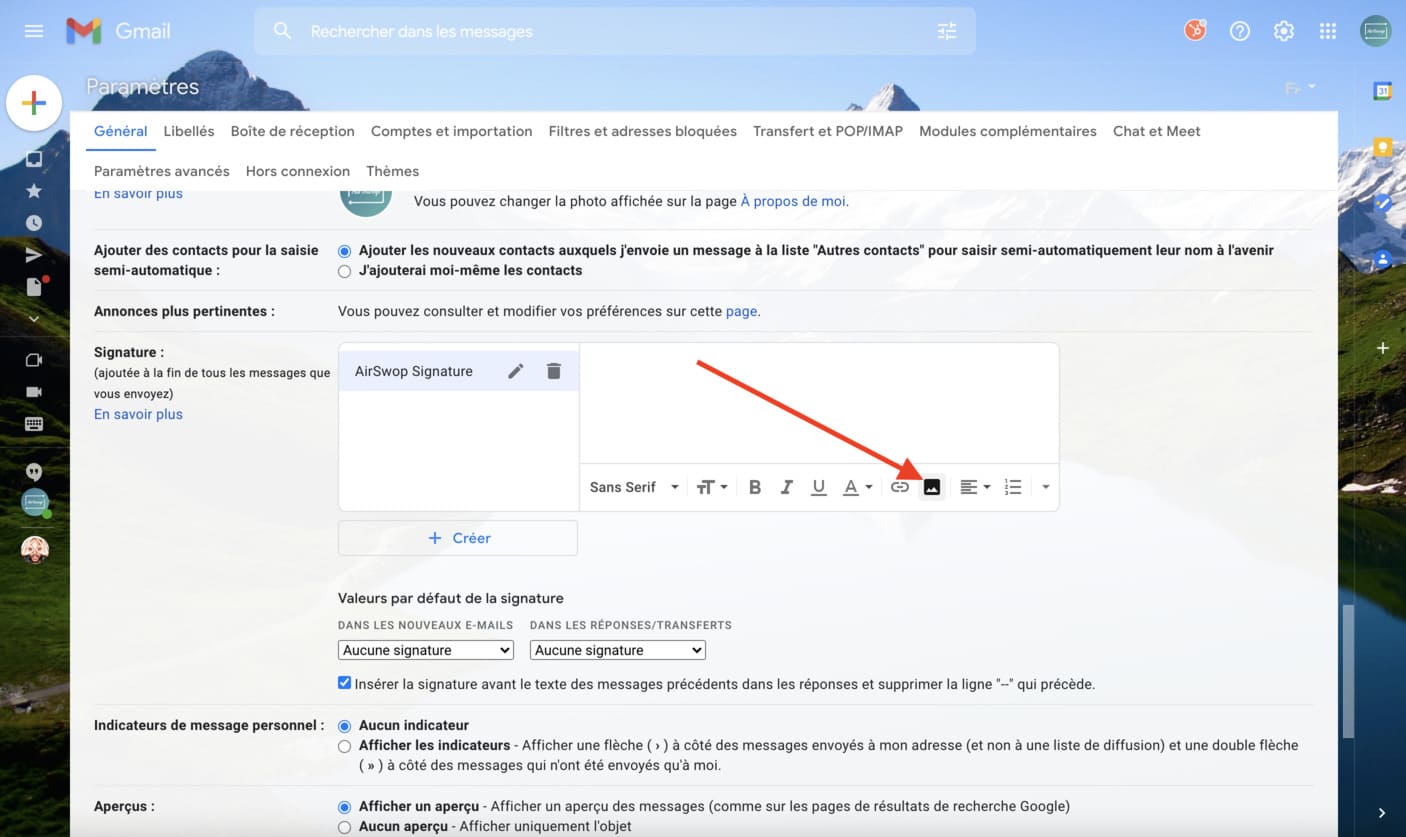
Click on Import and then select the image of your AirSwop card that you had saved.
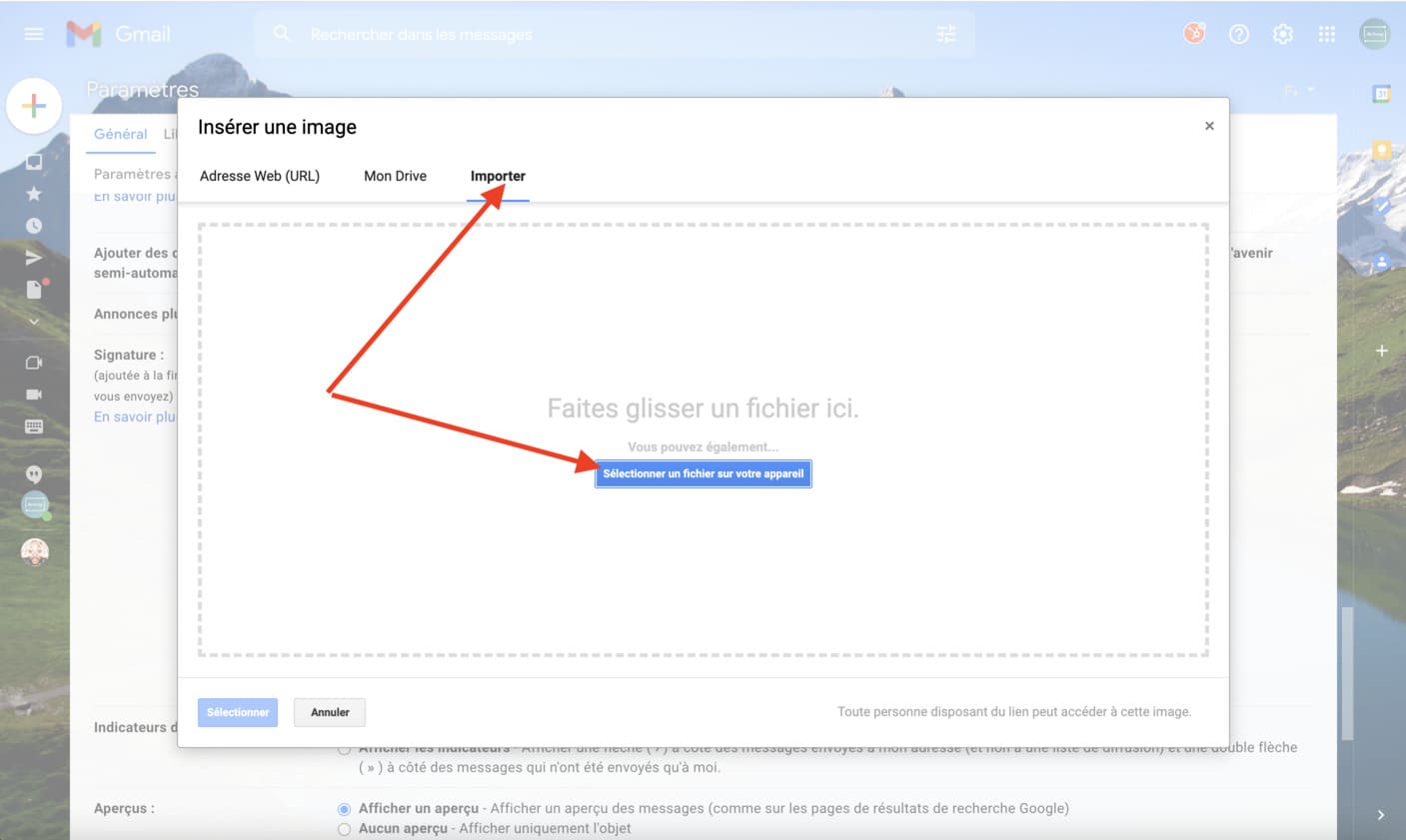
Click on the image, then on "medium" to reduce its size.
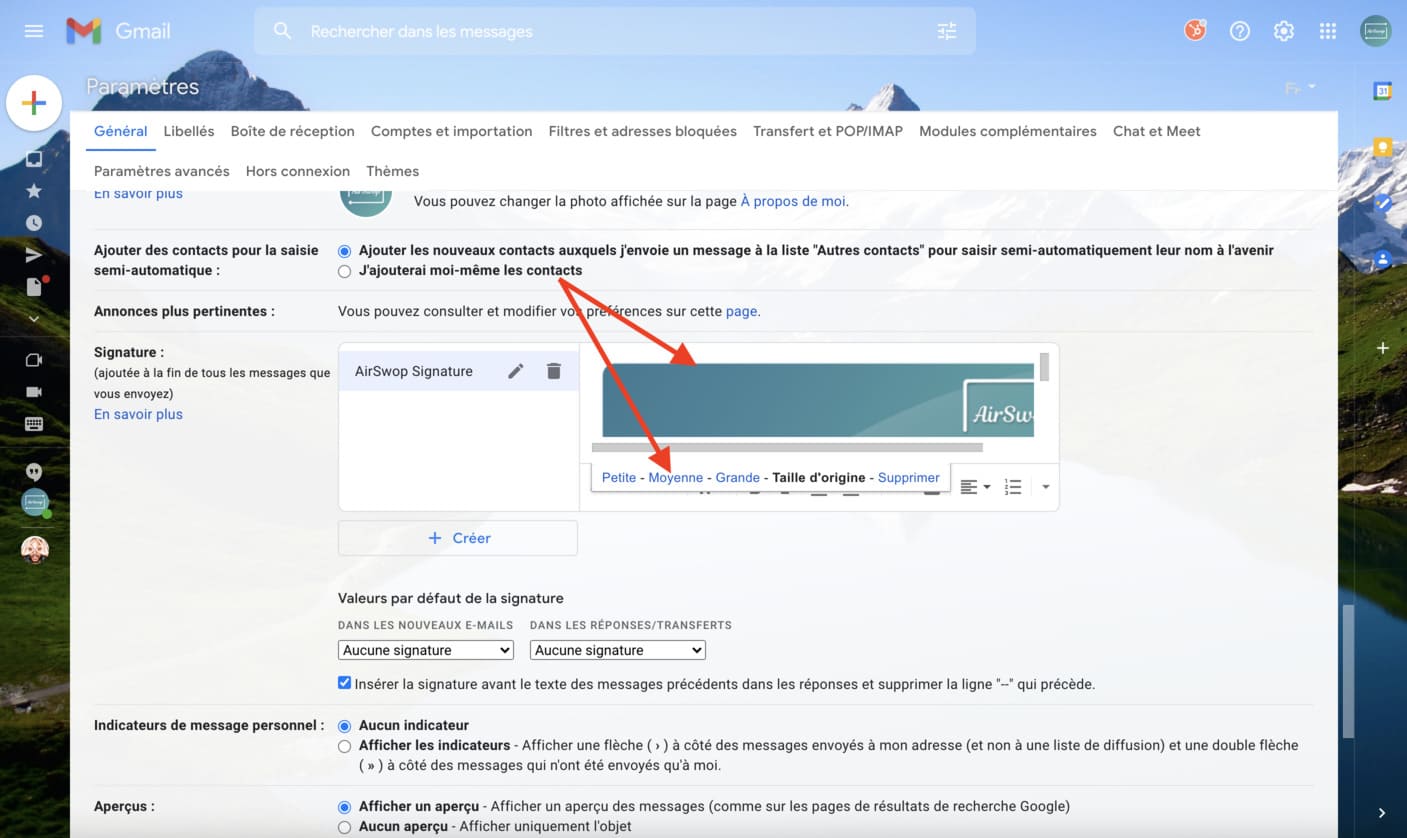
Add a text in front of the image, select the set and click on "insert link".
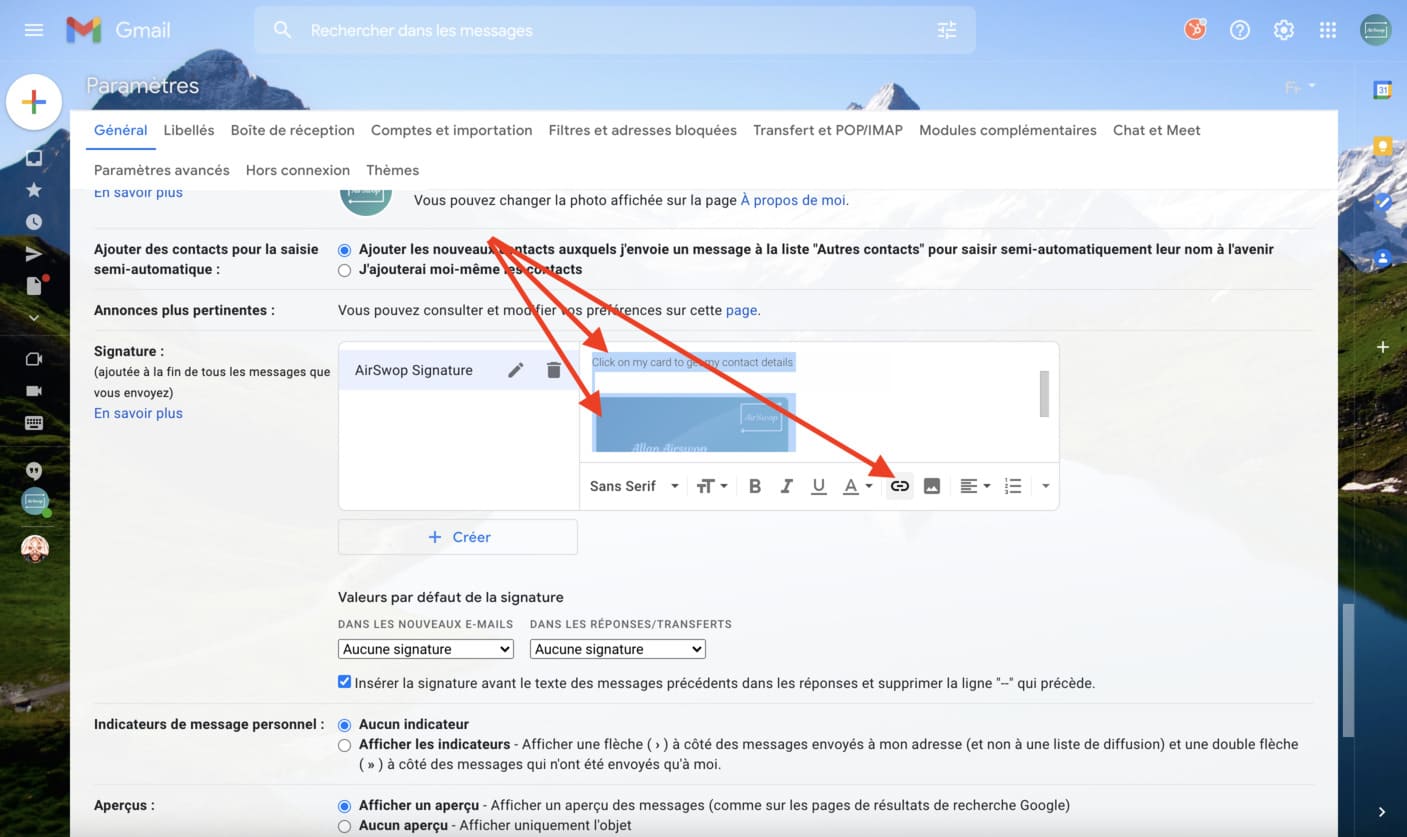
Fill in the "Text to display" field and paste the link from your card into the box labeled "To which URL is this link linked? ctrl+v (pc) or command+v (mac)
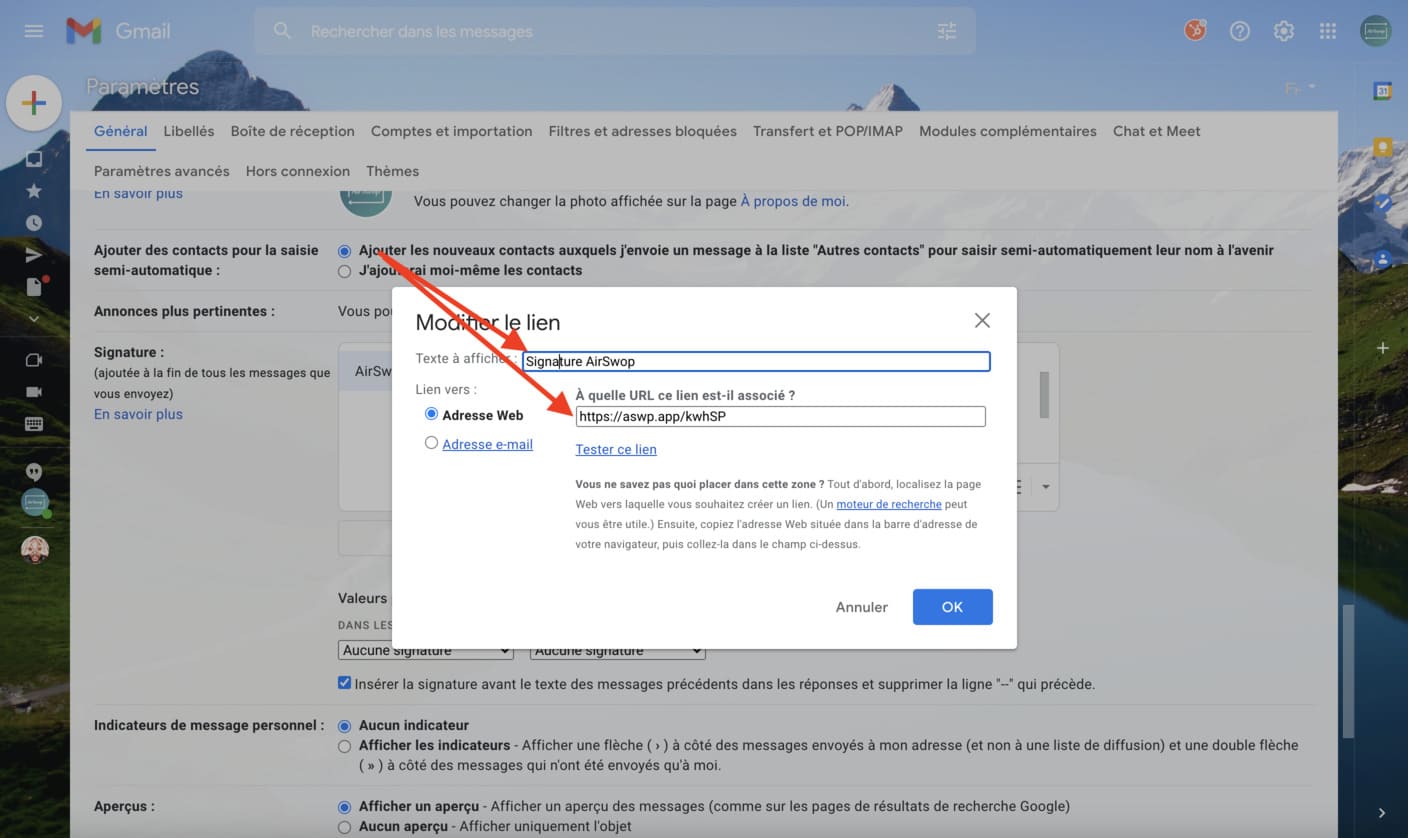
To make your signature the default on all your emails, select it in "default values".
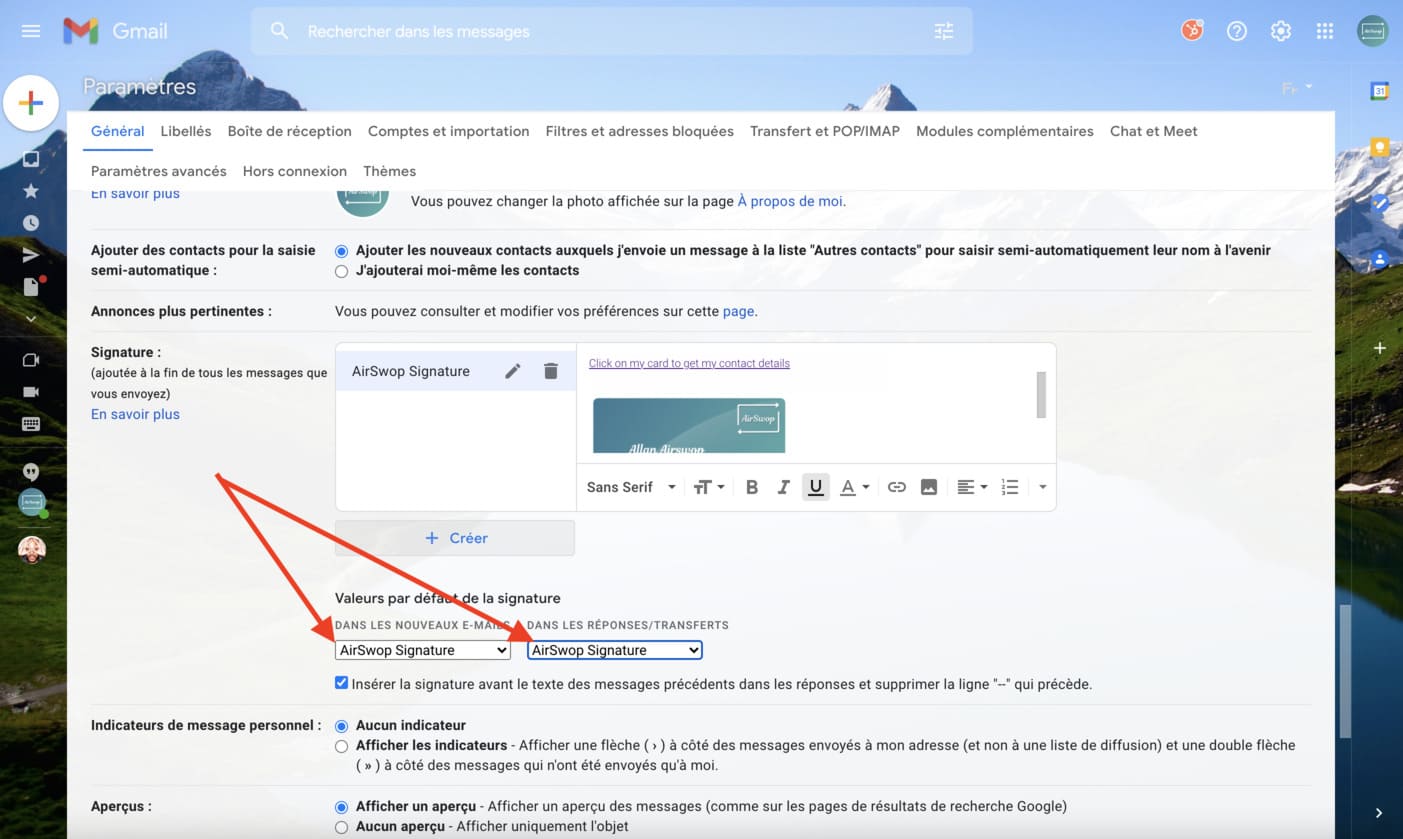
Be sure to save the changes.
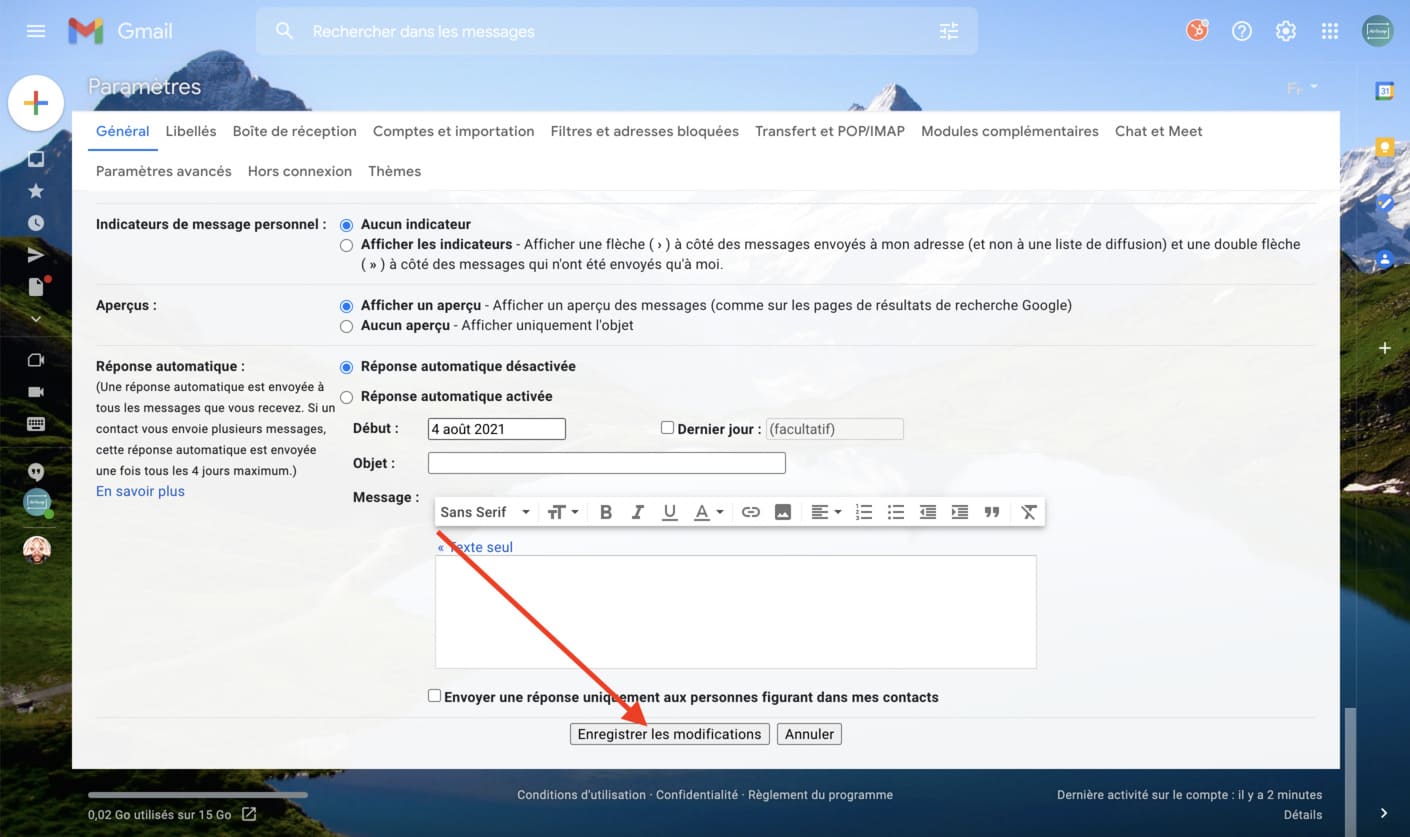
All you have to do is try sending an e-mail with your AirSwop Interactive signature. By default, your signature is present, you can remove it by clicking on the pen.