Contents
- Edit your personal information
- Share your card
- Present your Products and Services
- Present your Products and Services with your Communication Manager
- Your AirSwop Contacts
- Take a picture of a paper business card
- Your AirSwop settings
- Change the color of your application
- Generate your leaflet for exhibition
- Generate your virtual background for video conferencing
- Generate your AirSwop email signature
Edit your personal information.
In your AirSwop Application. To modify your profile information:
-
Click on your card one time, you will access to the edit mode where you can add, modify, delete your personal information, as well as your photo.
-
After your modifications, remember to click on SAVE. Your card will be updated in a few moments.
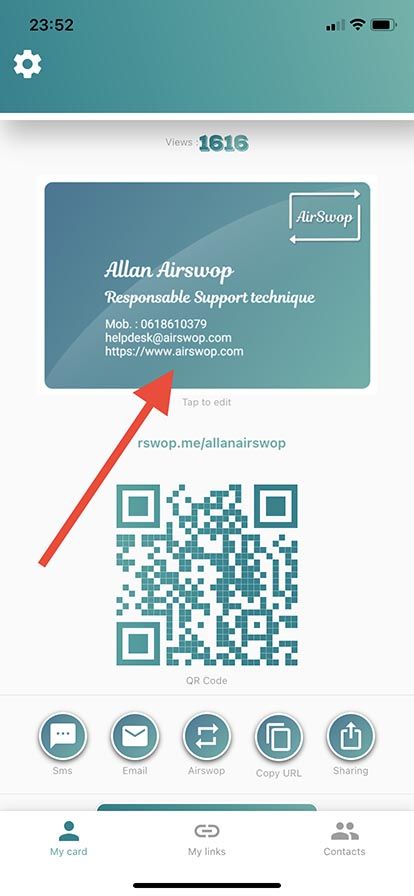
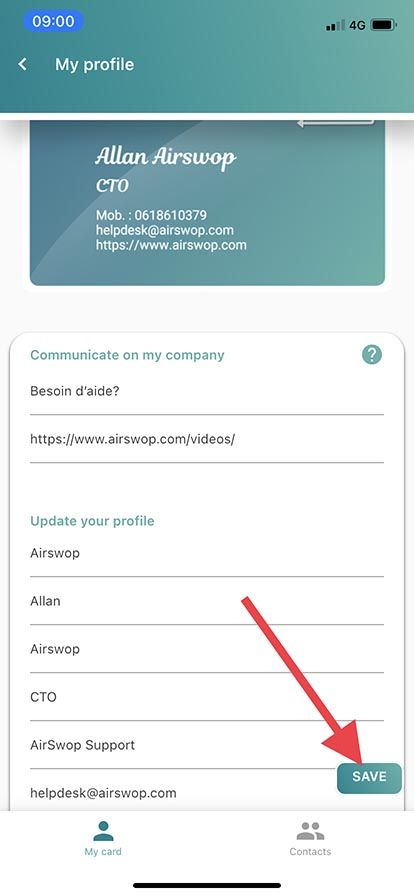
Share your card.
In your AirSwop Application, to share your card, you have several options. SMS, MAIL, QR Code or Share
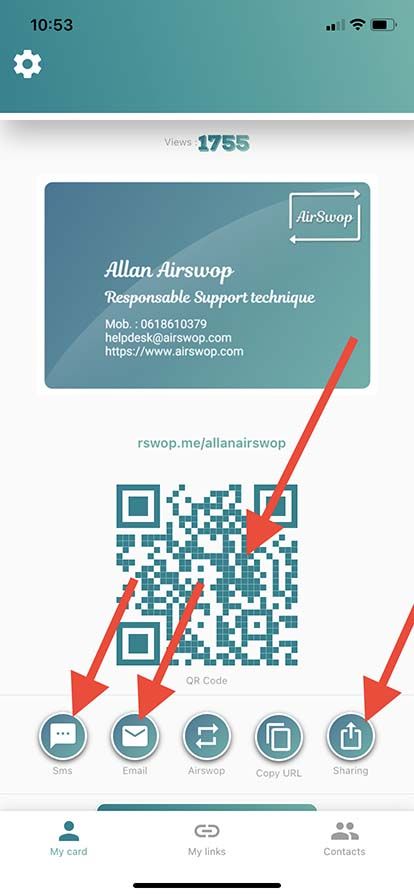
- The AirSwop button allows you to exchange your card with a application user by geolocation. Both users click on this button and then on the card that appears on the screen. It is saved in your AirSwop contacts.
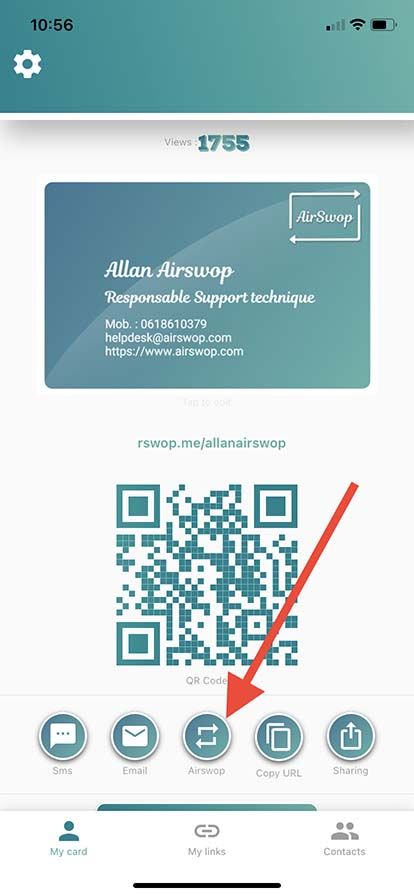
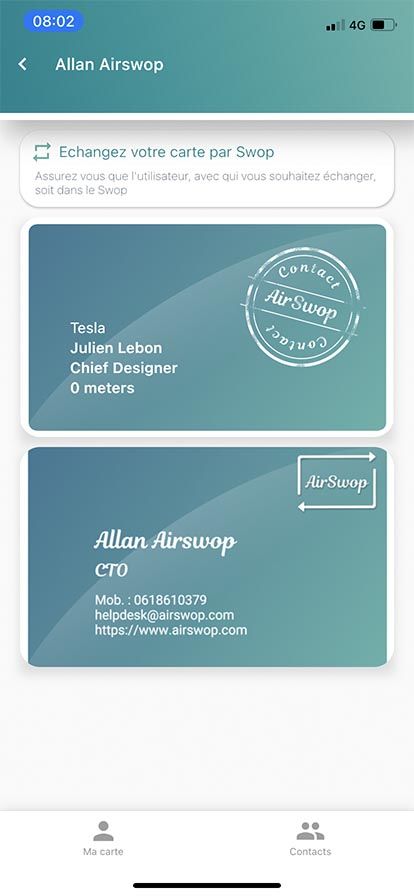
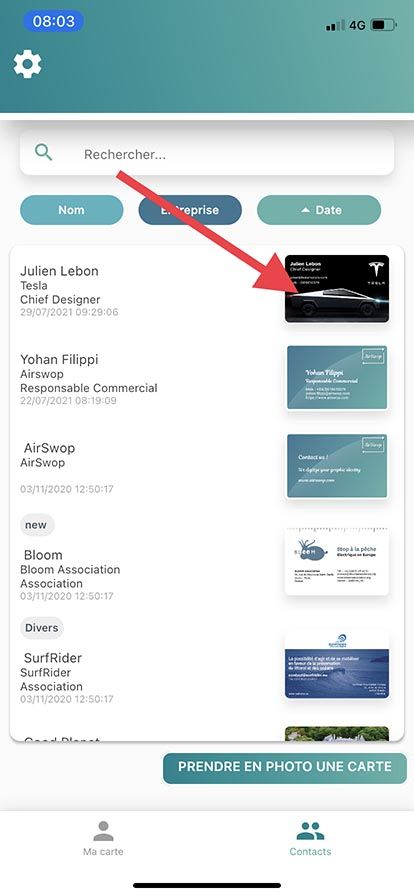
- When you have already started writing a text message, you can add your card. Copy your card by clicking on the Copy url button then paste it into your message with a long press.
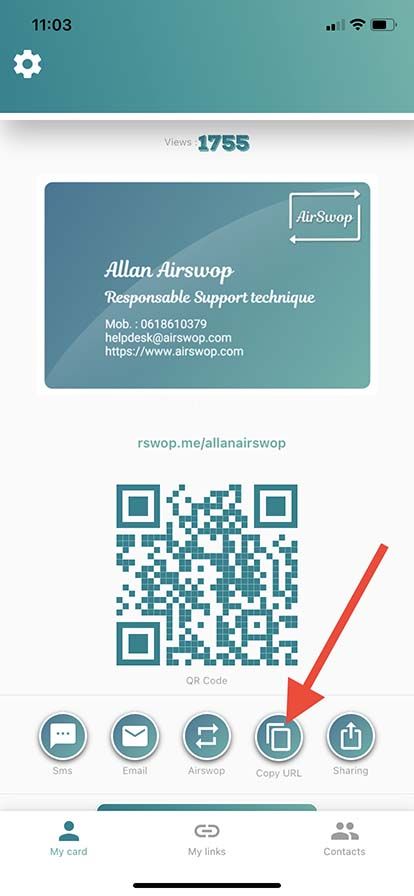
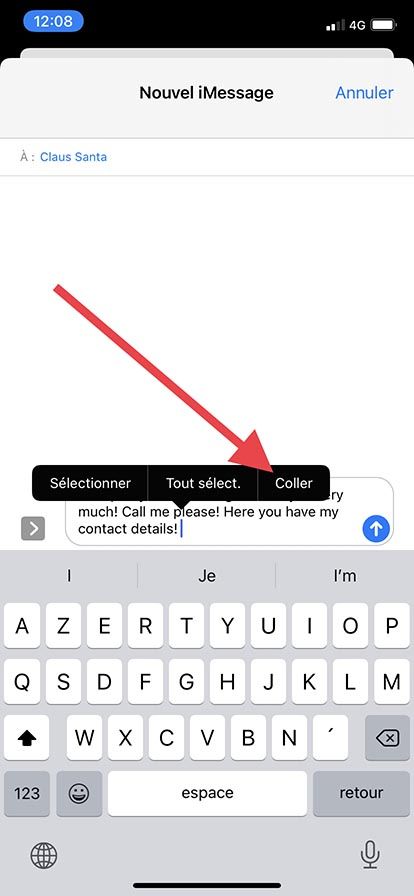
- If you want to see what your recipient receives, click on your AirSwop Link to see what you send.
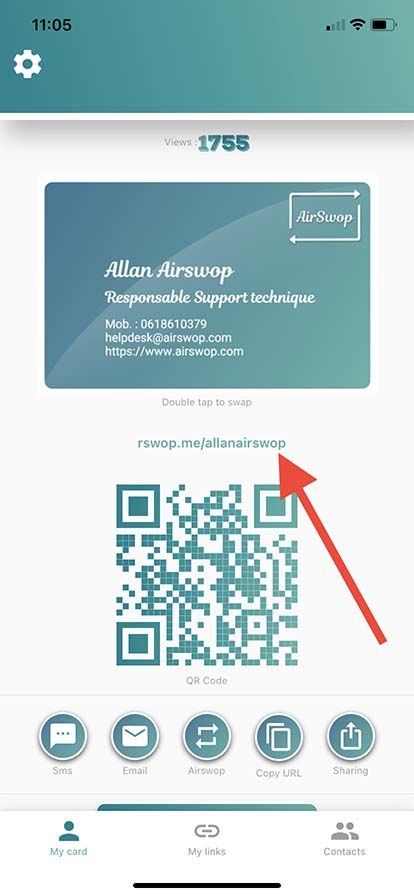
Present your Products and Services.
In your AirSwop Application, to present your products and services,
- Click on "My Links".
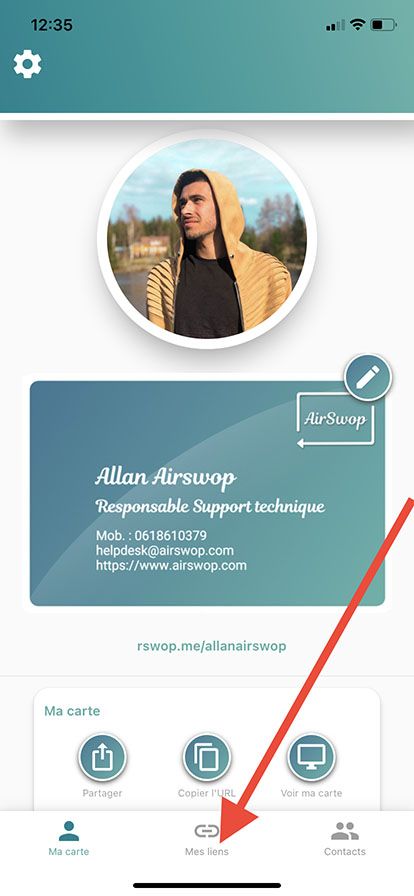
- Press "+" to add a link
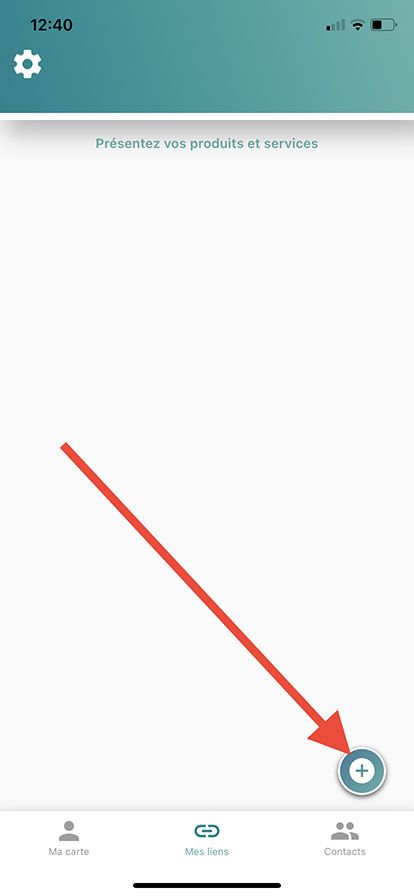
- Add a photo by clicking on the box
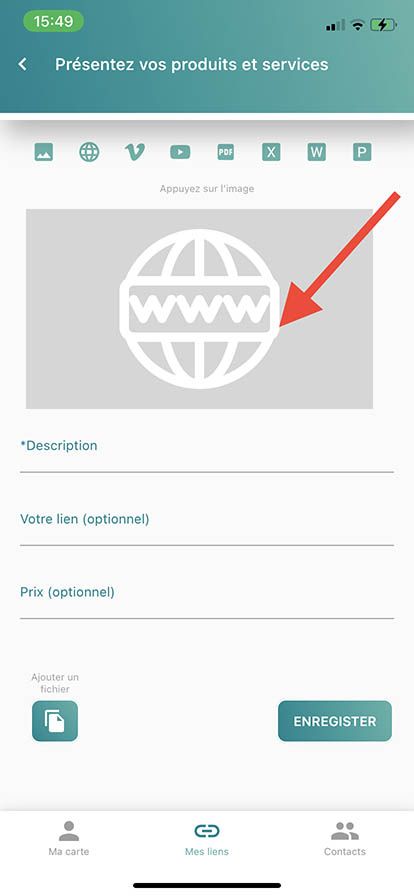
- Choose a photo in the gallery of your phone or in the image bank Unsplash
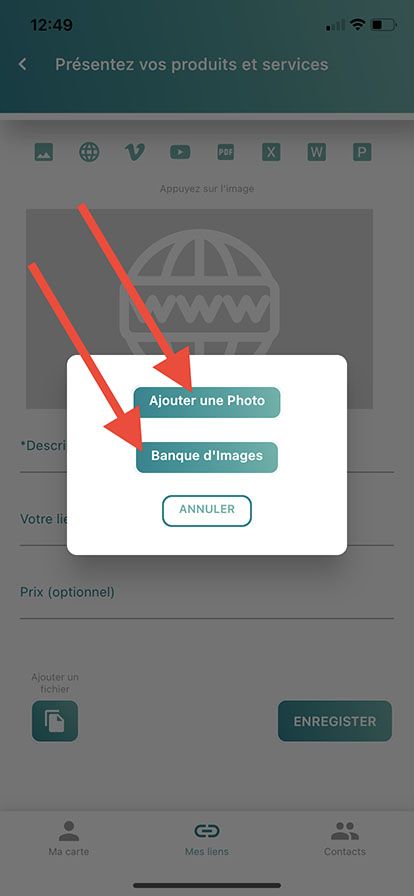
- Fill in the different fields
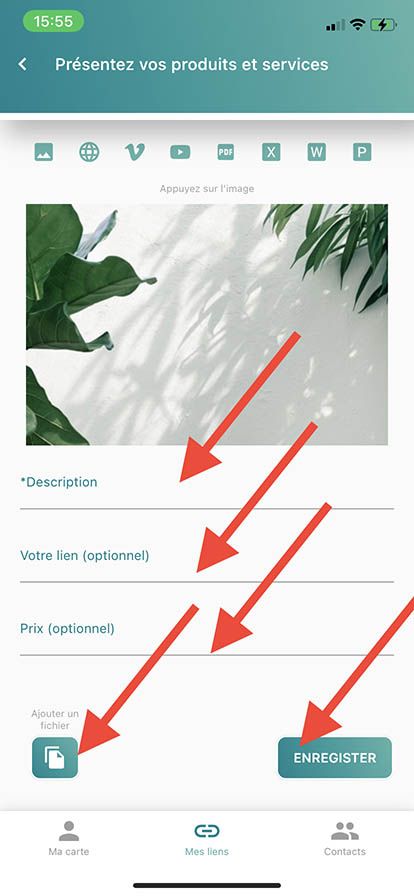
-
Add a description
-
Add a web link, if you want to redirect the visitor of your card to a web page, a Youtube or Vimeo video (For Youtube and Vimeo videos, a thumbnail will be displayed automatically, for websites, if you do not add an image, a preview of the web page will be automatically created and will take the place of the photo)
-
Add a price, if needed
-
Add a file, PDF, Word, Excel, PowerPoint, so that the visitor of your card can download it by clicking on it
-
Be sure to press Save
-
To delete one of your links, slide your thumb to the right or to the left
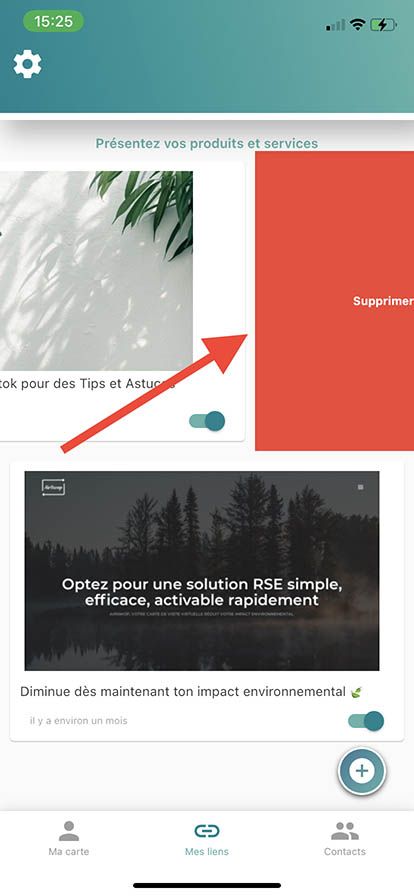
- To appreciate the rendering, click on your AirSwop Link.
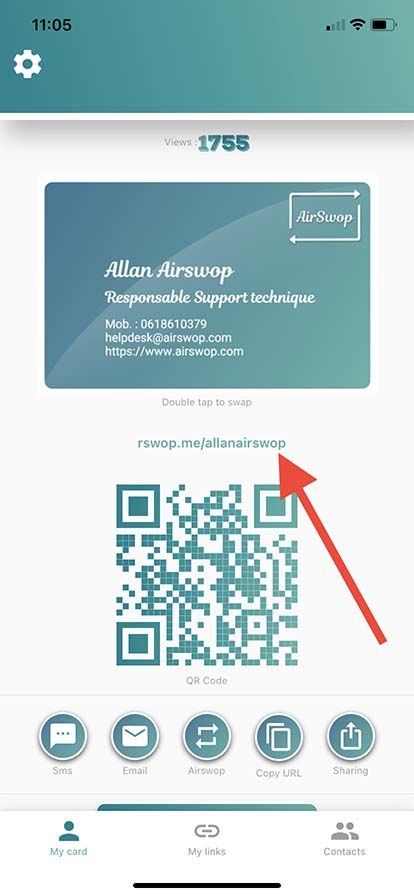
Present your Products and Services with your Communication Manager
If the communication of your company is managed by the Communication department, the "Communication administrator" of the AirSwop solution will publish the media as in the previous explanation. He will choose the broadcasting on his card, of the media in question, by activating the switches, but it is thanks to him that you will be able to broadcast videos or photos of your products.
So, for you, it's very simple!
- Click on "My Links".
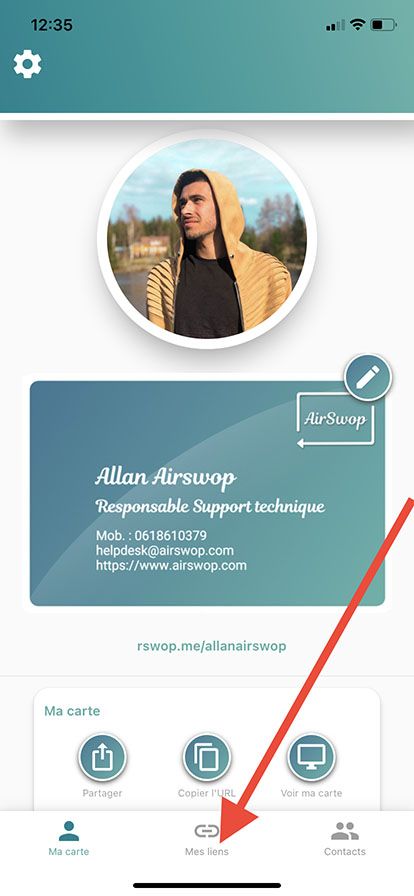
- Choose what you want to play on your card by flipping the switches.
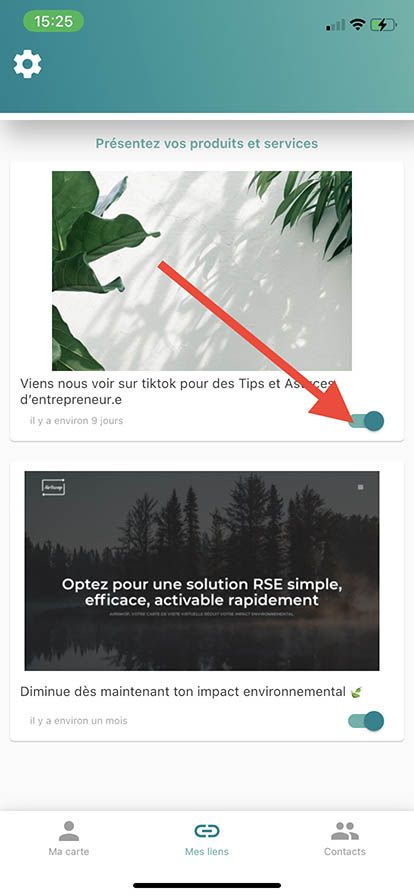
- To appreciate the rendering, click on your AirSwop Link.
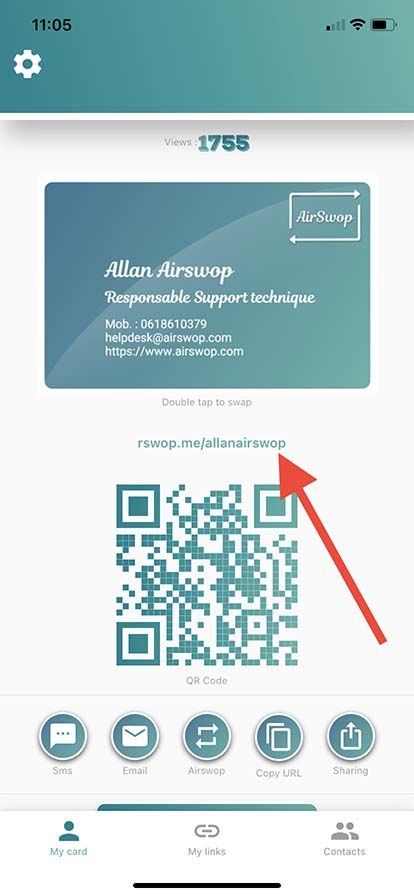
Your AirSwop Contacts.
When you send your AirSwop card, you collect the data of your meetings. All the data collected can be found in the Contacts page.
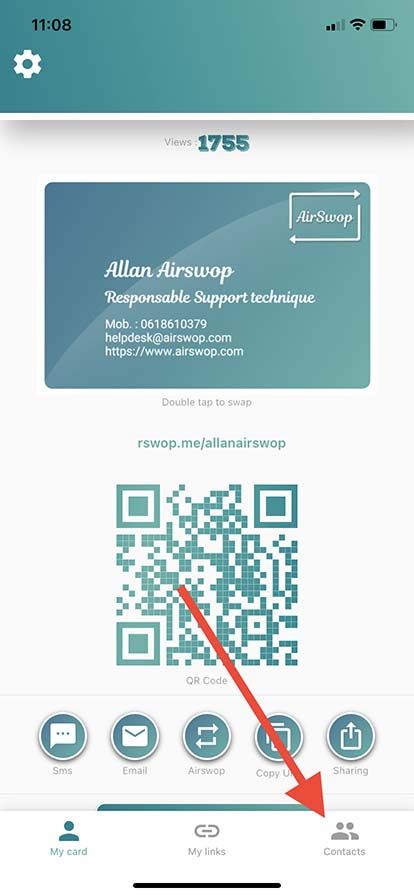
The recipient is a user of the application, you exchange contact details with the AirSwop button.
-
His AirSwop business card is directly integrated in your Contacts page.
-
You can contact him directly via his card, all data are interactive.
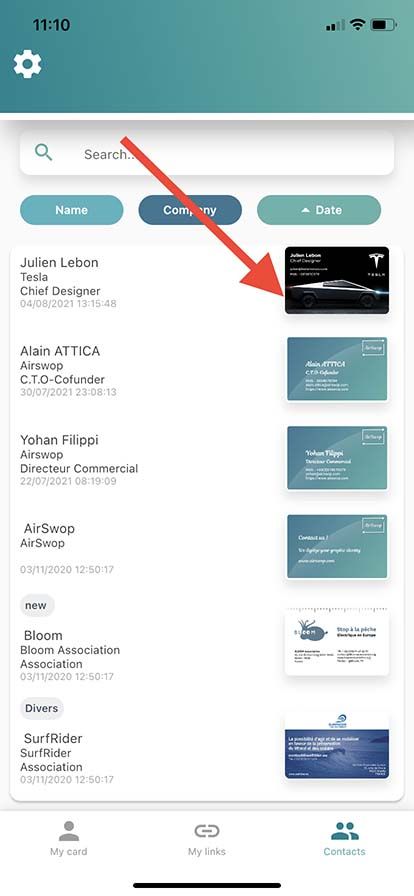
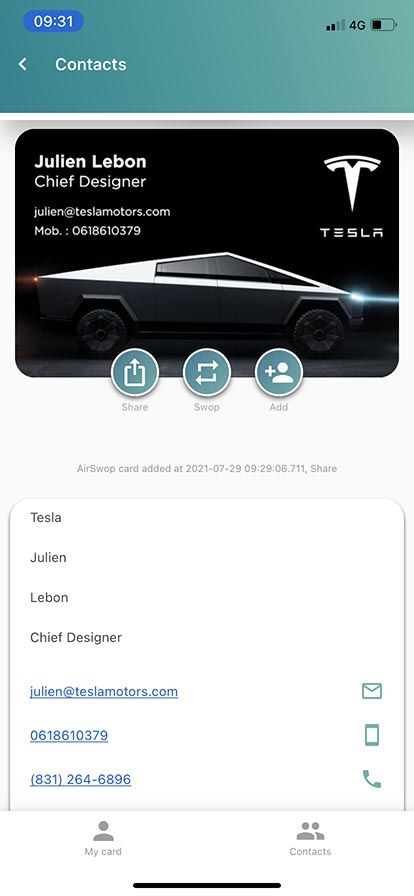
The recipient is not a user of the application.
-
When you send him your card, he clicks on the link in your card and saves your contact details.
-
Your AirSwop application offers to send back his contact details. This action results in the generation of a type card recognizable by the share logo.
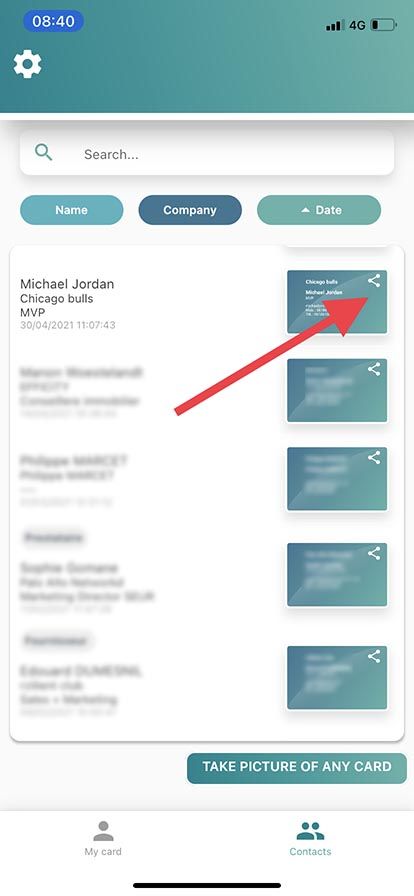
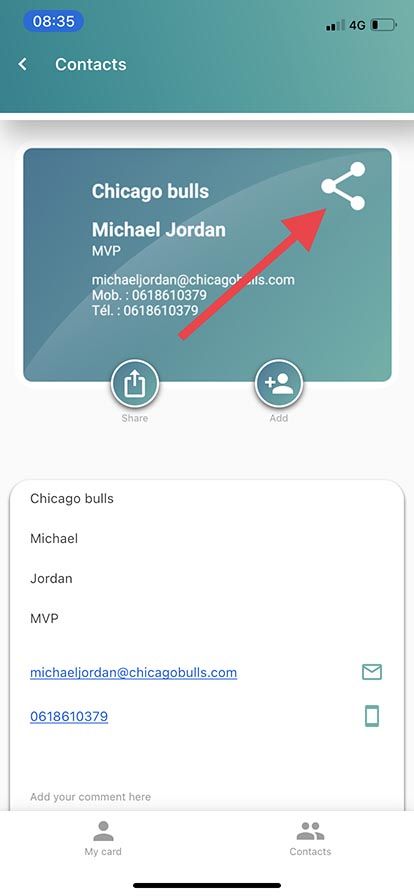
We give you a paper business card.
-
You can add it by taking a picture of it.
-
Click on Take a picture of any card,
-
Your card is sent automatically at your convenience.
-
Meanwhile, a work assistance facility manually enters the information on the card.
-
This information is implemented on the photographed card.
-
By clicking on it, you will be able to reach your contact directly.
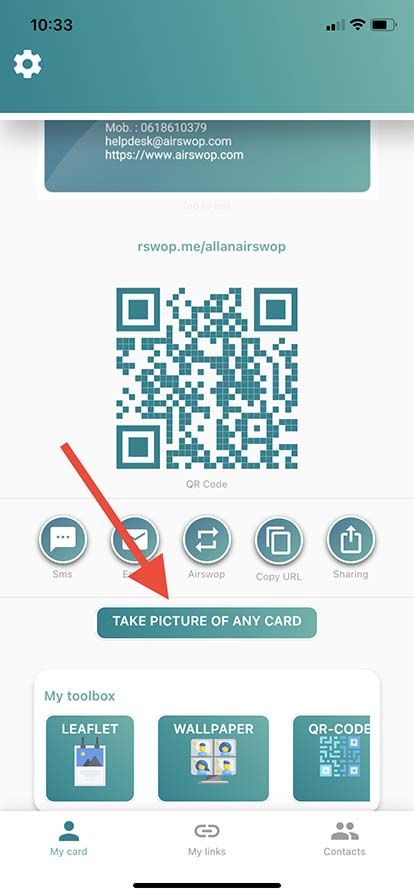
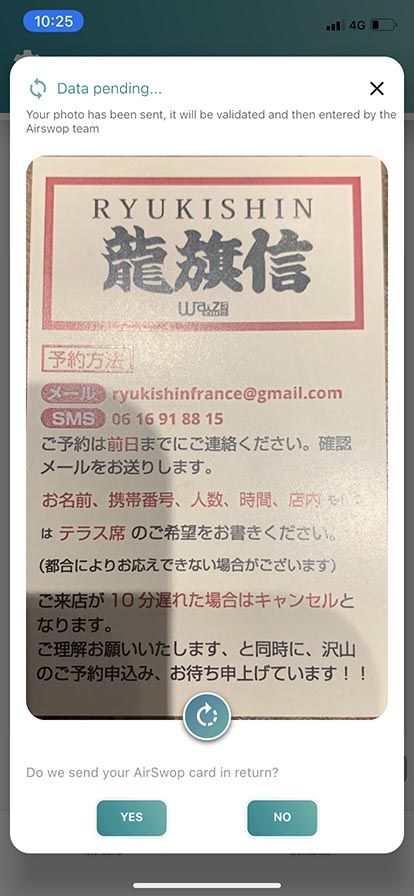
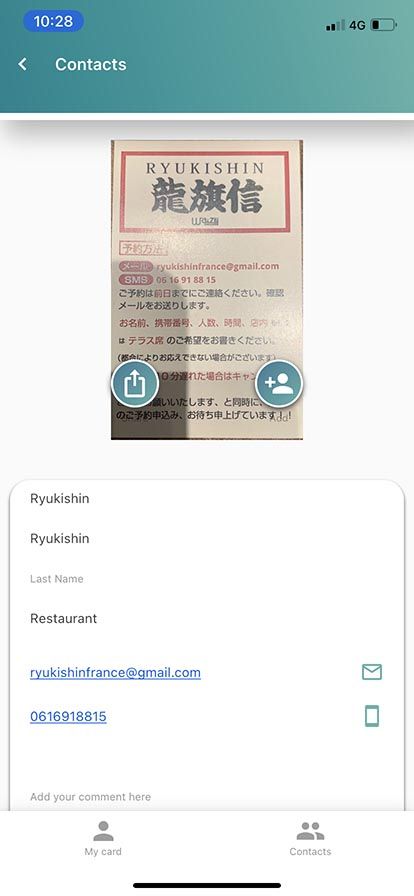
All this data collected is sorted by name, company or date of acquisition.
-
Long press on one of your contacts to categorize it.
-
Create your own categories
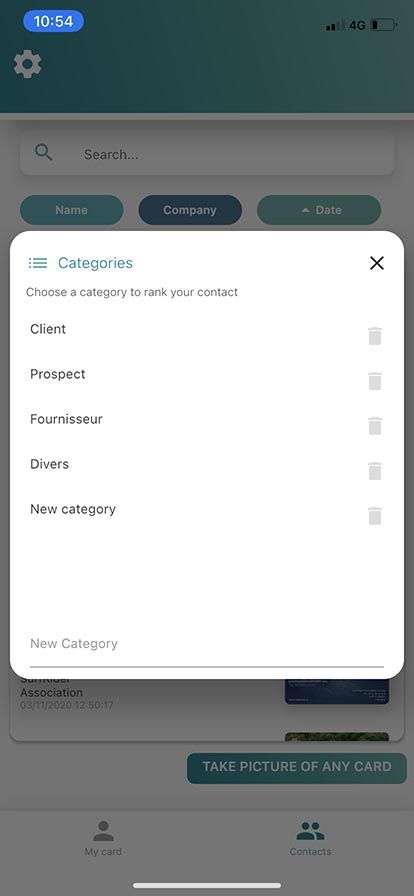
Your AirSwop settings.
To access the settings of your application
- Click on the cogwheel
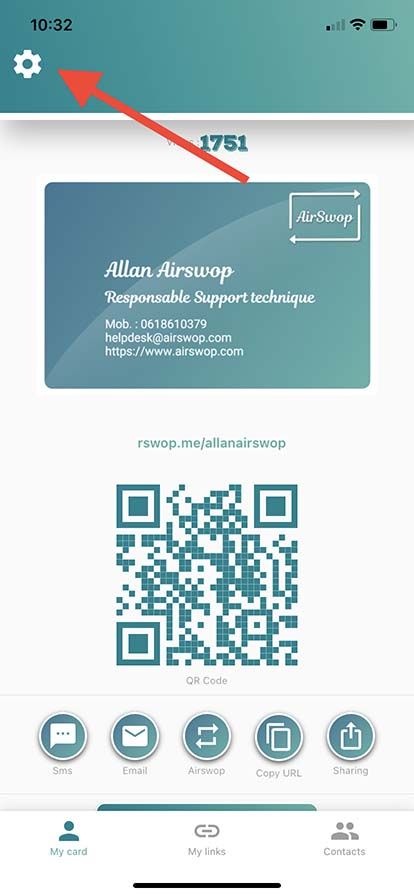
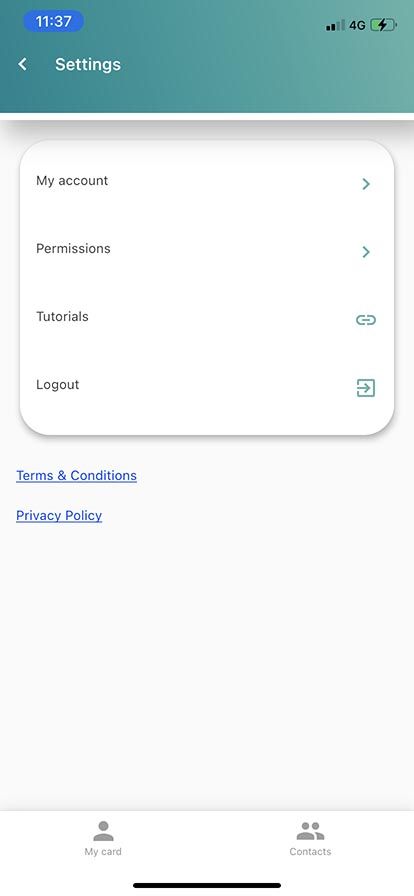
-
Accédez aux reglages de votre compte
-
Activate permissions
-
Access the tutorials
-
Log out of your AirSwop application
Click on My Account to :
-
Change the language of the application
-
Change your password
-
Request a delete account
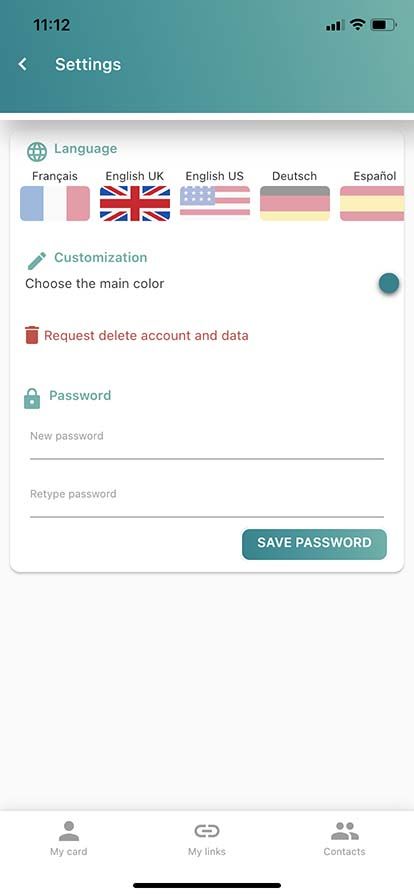
Change the color of your application
To customize the interface of your application with your colors
- Click on the gear wheel
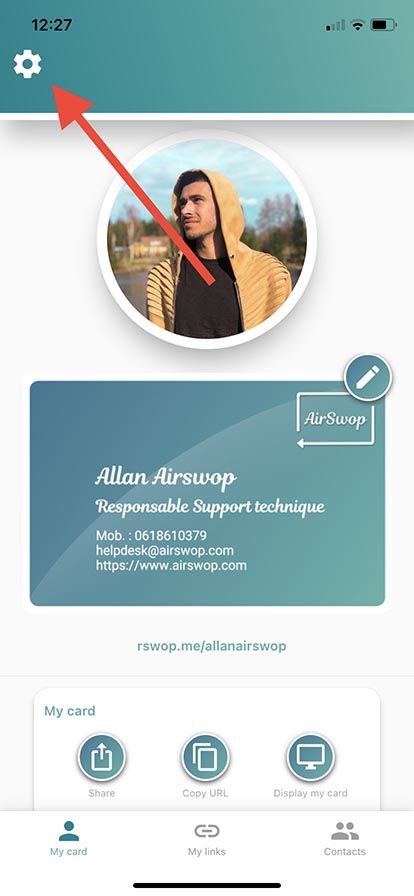
- Click on My Account
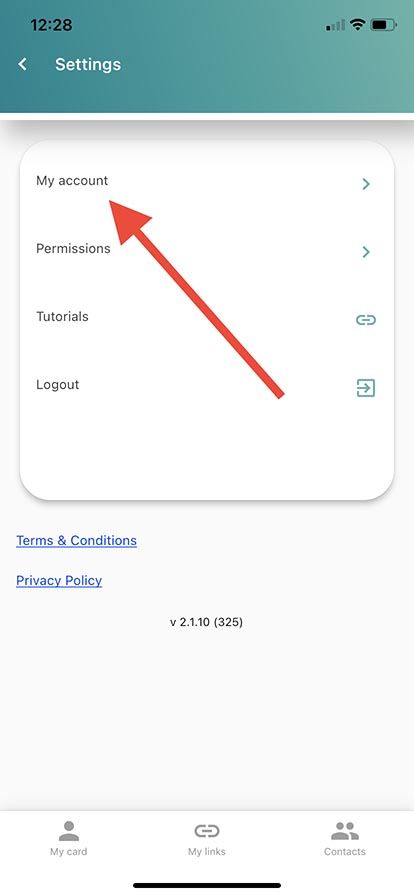
- Click on Choose the main color
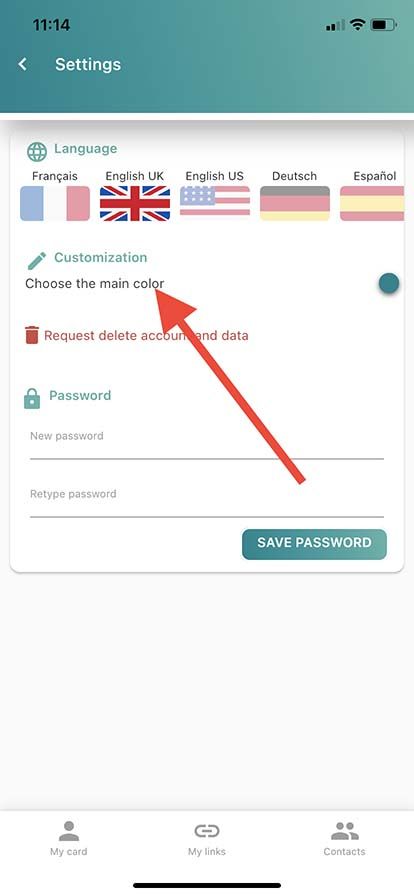
- Choose the color of your choice
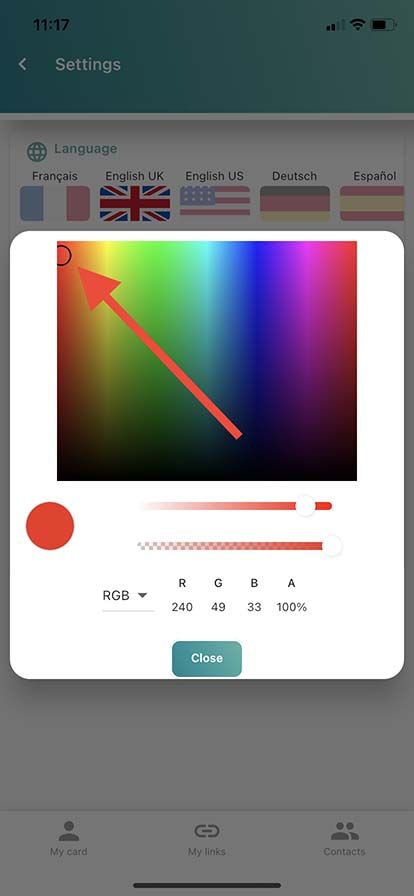
- Press Ok.
- Close your AirSwop application
- Open your application with your new colors.